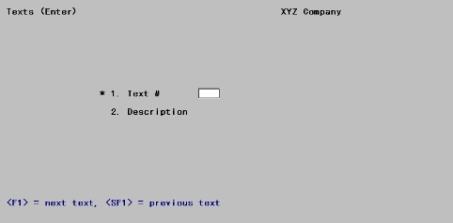
This chapter contains the following topic:
Entering Instructions on Financial Statements
The Texts selection enables you to enter texts. Texts are instructions or explanatory information that you want to appear on your financial statements. Texts are used for footnotes, accountants’ opinions, cover sheets, headers, and the like.
The texts entered here are later selected by text number to appear on specific financial statements, supporting schedules, and source and application of funds (SAF) statements. This selection process is described in Financial Statement Layouts.
Select
Texts from the Financial statements layouts menu.
The following screen appears:
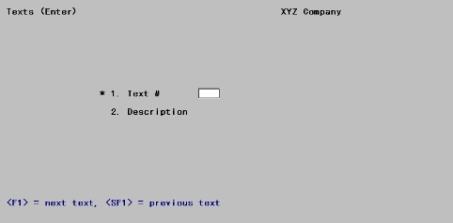
From this screen you can work with both new and existing texts. If a text has already been entered for the text number you specify, it will appear and be available for changes or deletion.
Enter the following information:
1. Text #
Options
Enter the number which identifies this text or use the option:
|
<F1> |
For the next text |
|
<SF1> |
For the previous text |
|
Format |
99 |
|
Example |
Type 1 |
2. Description
Enter the description of the text (this is not the actual text, just something to identify it for you).
|
Format |
30 characters |
|
Example |
Type Disclaimer |
Field number to change ?
Options
Make any needed changes. For an existing entry you may also use one of the options:
|
<F1> |
For the next text |
|
<SF1> |
For the previous text |
|
<F3> |
To delete this text. You can delete a text even though it is referenced in an existing layout, so be careful. |
Press <Enter> to continue. If this is a new entry, the second screen appears automatically.
Change text lines ?
If this is an existing entry, you are asked this question. Answer N to terminate this entry and proceed to another text, or Y to proceed to the second screen for viewing or changing existing text.
|
Format |
One character, either Y or N |
|
Example |
(Does not occur in this example because this is a new entry) |
If this is a new entry, or if you answered Y to the question Change text lines ?, the following screen appears:
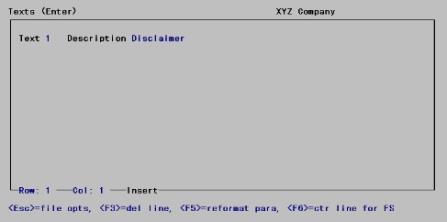
Enter the following information:
This selection uses the Passport Business Solutions standard text editing function, used elsewhere for notes and comments, and described in more detail in the System User documentation.
Options
You enter text in much the same way as most word processing programs, using <Enter>, <Up>, <Down>, <Left>, <Right>, or <Delete>. You may also use the options:
|
<F3> |
To delete the current line |
|
<F5> |
To reformat the current paragraph (i.e., to move words so as to fill each line as nearly as possible) |
|
<F6> |
To center the current line. The text is centered with respect to the financial statement on which it will print, not merely with respect to the screen on which it now appears. |
When you are through entering text, press <Esc> for the standard options.
|
Format |
20 lines of 76 characters each |
|
Example |
Enter the text shown on the following screen. Press <F6> at each line to center it with respect to the financial statement on which it is to be printed. |
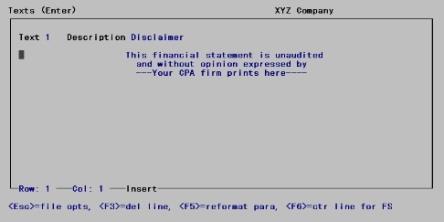
This selection prints a list of your texts.
See a Text File Print-Out example in the Sample reports appendix.
Select
Texts from the Reports (lists) menu.
Graphical Mode
The following screen appears. Enter the following information:
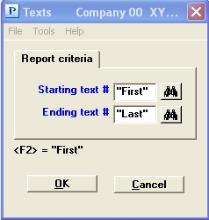
Character Mode
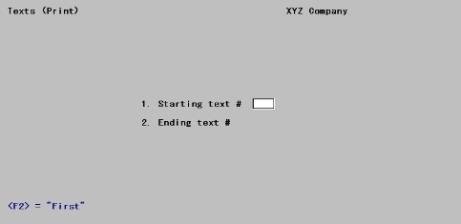
Ending text #
Options
Enter the range of text numbers you want to print, or use the option:
|
<F2> |
For <First> starting text number or <Last> ending text number |
|
Format |
99 at each field |
|
Example |
Press <F2> at each field. |
Make any needed changes. Select OK to continue. In character mode press <Enter> to continue. There will be a period of processing as texts are printed. This report may be displayed on screen.