
This chapter contains the following topic:
The Calculate Loan Payments selection enables you to calculate loan payments and to print an amortization schedule. For each calculation, enter any three of these four fields:
| • | Principal |
| • | Interest rate |
| • | Number of payments |
| • | Payment amount |
The program then calculates and displays the fourth field for you.
Select
Calculate loan payments from the Utility menu.
The following screen appears:

Note the four fields identified by asterisks (*) on the screen. The asterisks do not have the standard Passport meaning (this field is a key field which cannot be changed); instead they mean this is one of four fields, any one of which, when left blank, will be calculated from your entries in the other three.
Enter the following information:
1. Description
Options
Enter a description or use the option:
|
<F2> |
For Loan repayment information |
This description will appear as the title of the amortization schedule, if you choose to print one.
|
Format |
30 characters |
|
Example |
Type Car loan schedule |
2. Principal
Enter the principal amount of the loan.
|
Format |
99,999,999.99 |
|
Example |
Type 23456 |
3. Interest rate
Enter the interest rate charged.
|
Format |
99.999 |
|
Example |
Type 5.75 |
4. Payments per year
Enter the number of payments to be made each year.
|
Format |
99 The default is twelve. |
|
Example |
Press <Enter> |
5. Number of payments
Enter the total number of payments to pay back the loan.
|
Format |
999 |
|
Example |
Type 36 |
Allow change to payment amount ?
You are asked this question only if you have left the preceding field blank; that is, if you are attempting to discover how many payments are necessary to pay off the loan.
| • | Answer Y if you wish program to adjust the payment amount in Field #6 so as to equalize or nearly equalize each period’s payment amount. |
| • | Answer N if you wish the payment amount in Field #6 to be retained exactly. Any adjustment will be put into the last payment period. |
|
Format |
One letter, either Y or N |
|
Example |
(Does not occur in this example) |
6. Payment amount
Enter the amount of each payment.
|
Format |
9,999,999.99 |
|
Example |
Press <Enter> (meaning that this field is the one you are trying to calculate) |
Field number to change ?
Make any needed changes and press <Enter>.
One and only one starred field should have been left blank. If not, you are so informed and can change any field.
If one field has been omitted, that field is calculated and displayed:
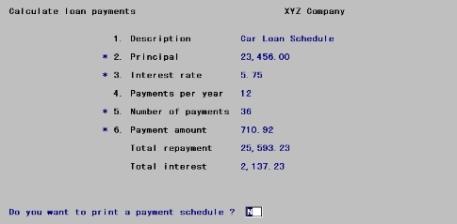
The displayed total repayment amount (principal plus interest) and total interest amount are approximate. Print the amortization (payment) schedule to get their correct values.
Do you want to print a payment schedule ?
Answer N to terminate this calculation, or Y to print it out.
|
Format |
One letter, either Y or N. The default is N. |
|
Example |
Type Y |
If you answer Y, the following screen appears:
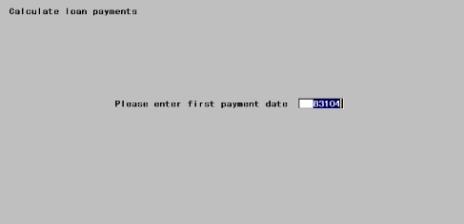
Enter the following information:
First payment date
Enter the date of the first payment is to be made.
If the payment interval is twelve payments per year, the payment date will be the same calendar day of the month as you enter here (making allowances as needed for short months).
|
Format |
MMDDYY The default is the current date, |
|
Example |
Press <Enter> |
Any change ?
Answer Y to re-enter the screen, or N to print the report.
|
Format |
One letter, either Y or N. The default is N. |
|
Example |
Press <Enter> |
Totals are given for the calendar year (not fiscal year).