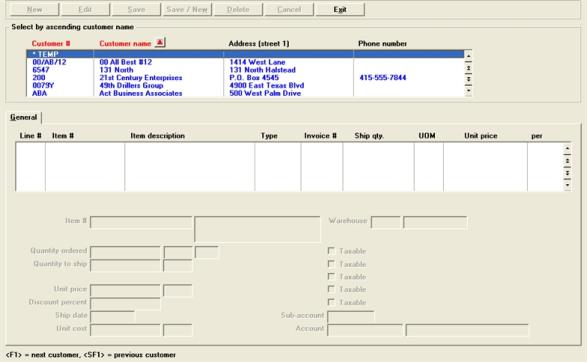
This chapter contains the following topics:
Introduction to Invoice History
Viewing Invoice History By Customer
Viewing Invoice History By Invoice
Viewing Invoice History by Item
Printing Invoice History Report by Invoice
Printing Invoice History Report by Item
Use this selection to view or print invoice history information from Invoice History.
Invoice history information is available after posting invoices only if you selected to keep an invoice history in O/E Control information.
This chapter describes the three different ways in which invoice history can be viewed and printed, as follows:
| • | by customer |
| • | by invoice |
| • | by item |
Use this selection to view all invoice lines that have been printed and posted for a customer, starting from a specified item number.
Select
Invoice history by customer from the View menu.
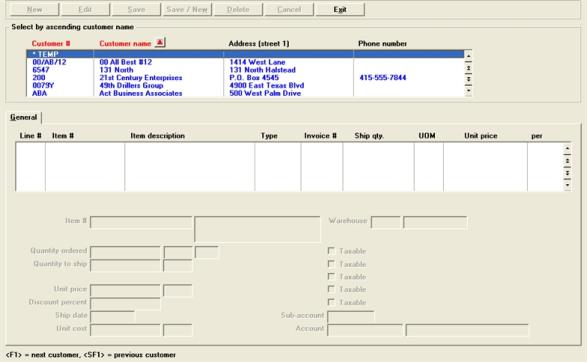
The list box at the top of the screen lists the customers. You may sort the customer list by ascending or descending customer number and customer name.
Select a customer by typing in the number or name or use the up/down arrow keys, page up/page down or home/end keys.
Lower List box
Once a customer is selected, then the items that the customer purchased displays in the lower list box. You may sort the lines by item by ascending or descending item number.
When you put the focus on the lower list box you may select a line by typing the item number or use the up/down arrow keys, page up/page down or home/end keys. You have the option of searching for either an item number or service number. Select the <F6> key to toggle back and forth from an item number search to a service number search.
When finished select the Exit button to return to the menu.
There are menu selections at the top of the screen. Most menu selections are the same from one screen to another. The following menu selections are unique to this screen:
This selects the O/E Invoice history by customer report. See Printing the Invoice History Report by Customer
Options
The options menu allows you to view other data or the same data in another way. They include:
| Selection | Description |
|---|---|
|
Lot assignments |
Allows you to view lot numbers assigned to the line |
|
Serial assignments |
Allows you to view serial numbers assigned to the line |
|
View invoice history |
This links you to the A/R View invoice history screen. When selected it displays the invoice highlighted in the upper list box |
Character Mode
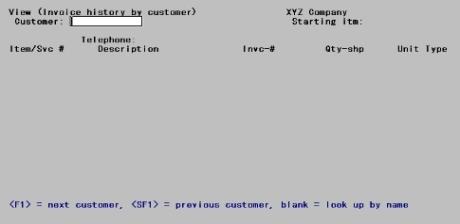
Enter the following information:
Customer (number/name)
Options
Enter the number of the customer you wish to view, or use one of the options
|
<F1> |
For next customer |
|
<F1> |
For previous customer |
|
<Enter> |
To look up by name. On the name field you can type in all or any part of the customer's name and the program will display the first customer it finds that matches your entry. |
|
Format |
Up to 12 digits for number field |
|
|
Up to 25 letters for name field |
|
Example |
Press <F1> then <Enter> at both fields |
Starting itm (number/description)
Options
Enter the number of the first item you wish to view, or use one of the options:
|
<F1> |
For next item number |
|
<F1> |
For previous item number |
|
<Enter> |
To look up by description. Type in the description. The program will search items and display the first match it finds. |
|
Format |
Up to 15 digits for number field |
|
|
Up to 25 letters for description field |
|
Example |
Press <F1> then <Enter> at both fields |
All invoice lines for this customer display for items beginning with the starting item number. Press <Enter> to view additional information about the items, such as description line two. If there is more than one screen of information available.
Options
You have these options:
|
<F1> |
To view the next page of items |
|
<SF1> |
To view the previous page of items |
|
<Esc> |
To select a different customer number and starting item number |
Use this selection to look at any specific invoice in Invoice History.
Select
Invoice history by invoice from the View menu.
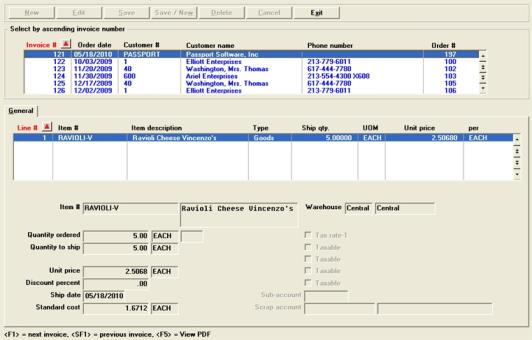
The list box at the top of the screen lists the invoices in history. You may sort the invoice list by ascending or descending invoice number.
Select a invoice by typing in the number or use the up/down arrow keys, page up/page down or home/end keys.
Once a invoice is selected, then the lines on invoice display in the lower list box. You may sort the lines by ascending or descending line number order.
Select an line by typing in the line number or use the up/down arrow keys, page up/page down or home/end keys.
When finished select the Exit button to return to the menu.
There are menu selections at the top of the screen. Most menu selections are the same from one screen to another. The following menu selections are unique to this screen:
This selects the O/E Invoice history by invoice report. See Printing Invoice History Report by Invoice
Options
The options menu allows you to view other data or the same data in another way. They include:
| Selection | Description |
|---|---|
|
<F5> View PDF |
This allows you to view the PDF file of the invoice selected in the upper list box if it was written that way when invoices were printed |
|
Lot assignments |
Allows you to view lot numbers assigned to the line |
|
Serial assignments |
Allows you to view serial numbers assigned to the line |
|
View invoice history |
This links you to the A/R View invoice history screen. When selected it displays the invoice highlighted in the upper list box |
Character Mode
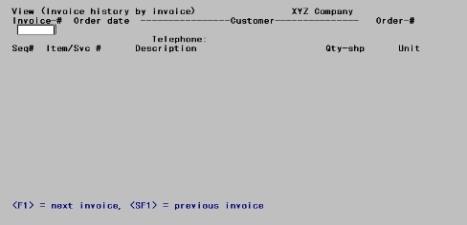
Enter the following information:
Invoice-#
Enter the number of the invoice for which you wish to view history.
Options
You may also use the options:
|
<F1> |
For next invoice |
|
<SF1> |
For previous invoice |
|
Format |
Up to six digits |
|
Example |
Press <F1> then <Enter>. |
After locating an invoice, the following question displays:
Right invoice ?
If not the right invoice, you may continue using the <F1> or <SF1> keys to locate an invoice or you may select N to go back to the beginning of the list of invoices. If it is the invoice you are looking for, select Y to display additional information about the invoice.
A brief delay may occur prior to displaying all the line items on this invoice. Press <Enter> to view additional information about the items, such as quantity to ship and unit.
Options
You have these options:
|
<F1> |
To view the next page of line items |
|
<Esc> |
To select a different invoice number |
|
<F5> |
To display the PDF file. This option will only display if a PDF file was previously generated for the invoice and if it is listed in the PDF file. |
If there are no more lines, then “End of lines” will be indicated.
Use this selection to look at invoice lines that have been posted for an item, starting with a specified customer who bought this item.
Select
Invoice history by item from the View menu.
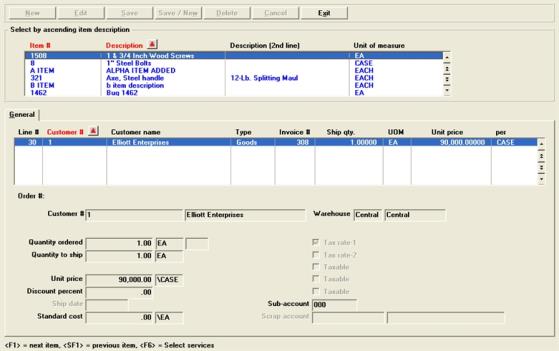
The list box at the top of the screen lists the items in I/C Items. You may sort the item list by ascending or descending item number or item description.
Select an item by typing in the number/description or use the up/down arrow keys, page up/page down or home/end keys.
You have the option of searching for either an item number or service number. Select the <F6> key to toggle back and forth from an item number search to a service number search.
Once an item is selected the lines of the customers who purchased the item display in the lower list box. You may sort the lines by ascending or descending customer number order.
Select an line by typing in the customer number or use the up/down arrow keys, page up/page down or home/end keys.
When finished select the Exit button to return to the menu.
There are menu selections at the top of the screen. Most menu selections are the same from one screen to another. The following menu selections are unique to this screen:
This selects the O/E Invoice history by item report. See Printing Invoice History Report by Item
Options
The options menu allows you to view other data or the same data in another way. They include:
| Selection | Description |
|---|---|
|
<F6> Select services |
Allows you to search for services |
|
Lot assignments |
Allows you to view lot numbers assigned to the line |
|
Serial assignments |
Allows you to view serial numbers assigned to the line |
|
View invoice history |
This links you to the A/R View invoice history screen. When selected it displays the invoice that contains the item highlighted in the lower list box |
Character Mode
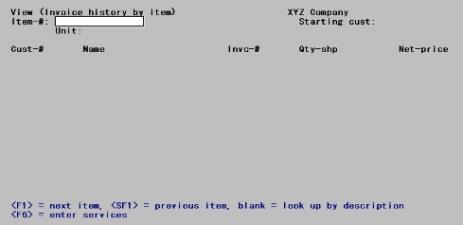
Enter the following information:
Item #
Enter the number of the item for which you wish to view invoices.
Options
You may use one of the options:
|
<F1> |
For next item |
|
<SF1> |
For previous item |
|
<Enter> |
To look up by description. To look up by description the software will search the I/C Items and display the first item whose description matches the typed entry. |
|
Format |
Up to 15 digits |
|
Example |
Press <F1> then <Enter>. |
Starting cust (number/name)
Enter the number of the starting customer for this item, or use one of the Options
Options
You may use one of the options:
|
<F1> |
For next customer number |
|
<SF1> |
For previous customer number |
|
<Enter> |
To look up by name |
|
Format |
Up to 12 digits for customer number |
|
Format |
Up to 25 letters for customer name |
|
Example |
Press <F1> then <Enter> |
All invoices for this item display for customers beginning with the starting customer number entered. Press <Enter> to view additional information about this customer and invoice.
Options
You may use one of the options:
|
<F1> |
To view the next page of customers |
|
<SF1> |
To view the previous page of customers |
|
<Esc> |
To select a different item number and starting customer number |
You may print invoice history reports by customer, by invoice, and by item.
Use this selection to print a report of invoice lines for a specific customer or range of customers.
See an Invoice History by Customer sample in the Sample Reports appendix
Select
Invoice history by customer from the Reports menu.
Graphical Mode
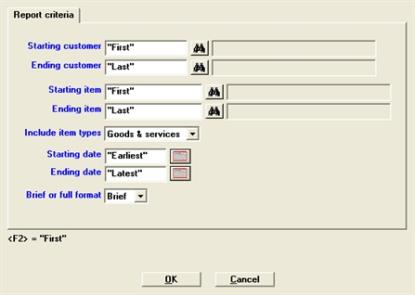
Character Mode
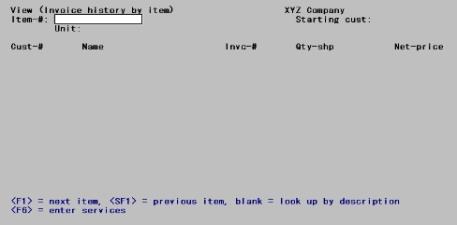
Enter the following information:
Ending customer
Enter the range of customers whose invoices you want to print. Follow the screen instructions.
Options
You may use the following option:
|
<F2> |
For First and Last at both fields |
|
Format |
Up to 12 digits |
|
Example |
Press <F2> at both fields |
Ending item
Enter the range of item numbers to print for the customers selected above. Press <F2> for "First" and "Last" at both fields.
|
Format |
Up to 15 digits |
|
Example |
Press <F2> at both fields |
Select either goods only, services only or both goods and services.
|
Character |
Graphical |
|
G |
Goods only |
|
S |
Services only |
|
<F5> |
Goods & services |
|
Format |
Drop down list |
|
Example |
Select Goods & services |
Ending service
Enter the range of the service to be printed.
Options
You may use the options:
|
<F2> |
For "First" and "Last" at both fields |
|
Format |
Up to three digits |
|
Example |
Press <F2> at both fields |
Ending date
Enter the range of dates for the service to be printed, or press <F2> for "Earliest" and "Latest" at both fields.
|
Format |
MMDDYY |
|
Example |
Press <F2> at both fields |
Select either a brief or full format.
The brief format does not show order number or date, unit cost, sales rep, warehouse, order discount percent, extended cost, or gross margin percent.
| Character | Graphical | Description |
|
B |
Brief |
For brief format |
|
F |
Full |
For full format |
|
Format |
Drop down list |
|
Example |
Select full format |
Select OK to print the report or Cancel to not print the report and return to the menu.
Use this selection to print a report of the invoices in Invoice History, in order by invoice number.
See an Invoice History by Invoice sample in the Sample Reports appendix
Select
Invoice history by invoice from the Reports menu.
Graphical Mode
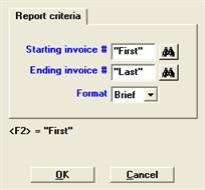
Character Mode
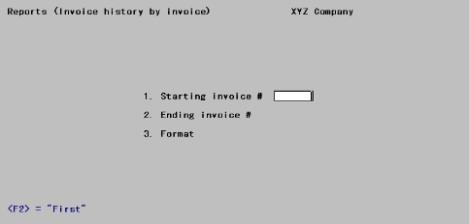
Enter the following information:
Ending invoice #
Enter the range of invoice numbers to print. Follow the screen instructions.
Options
You may use the option:
|
<F2> |
For "First" and "Last" at both fields |
|
Format |
Up to six digits |
|
Example |
Press <F2> at both fields |
Enter the format you want for this report.
The brief format does not show order number or date, address, unit cost, warehouse, order discount percent, extended cost, or margin percent.
| Character | Graphical | Description |
|
B |
Brief |
For brief format |
|
F |
Full |
For full format |
|
Format |
One letter from the table above |
|
Example |
Select Full |
Select OK to print the report or Cancel to not print the report and return to the menu.
Use this selection to print a report of invoice lines for a specific item or range of items.
See an Invoice History by Item sample in the Sample Reports appendix
Select
Invoice history by item from the Reports menu.
Graphical Mode
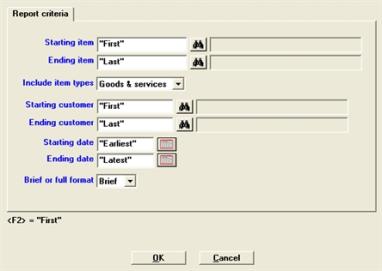
Character Mode
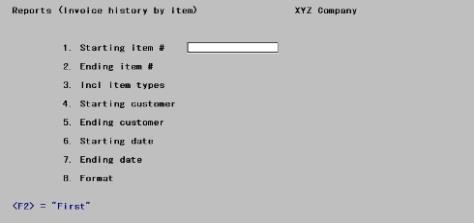
Enter the following information:
Enter the range of item numbers to print. Follow the screen instructions.
Options
You may use the option:
|
<F2> |
For "First" and "Last" at both fields |
|
Format |
Up to 15 characters |
|
Example |
Press <F2> at both fields |
Select either goods only, services only or both goods and services.
|
Character |
Graphical |
|
G |
Goods only |
|
S |
Services only |
|
<F5> |
Goods & services |
|
Format |
Drop down list |
|
Example |
Select Goods & services |
Ending customer
Enter the range of customers to print for the range of items entered above. Follow the screen instructions.
Options
You may use the option:
|
<F2> |
For "First" and "Last" at both fields |
|
Format |
Up to 12 letters |
|
Example |
Press <F2> at both fields |
Ending date
Enter the range of dates of the tickets and invoices to be included in the report. The dates refer to the invoice date for Order entry invoices.
Options
You may use the option:
|
<F2> |
For "Earliest" and "Latest" at both fields |
|
Format |
MMDDYY |
|
Example |
Press <F2> at both fields |
Select either a brief or full format.
| Character | Graphical | Description |
|
B |
Brief |
For brief format |
|
F |
Full |
For full format |
|
Format |
Drop down list |
|
Example |
Select full format |
The brief format does not show the customer address or telephone number, order number or date, unit cost, sales rep, warehouse, order discount percent, extended cost, or gross margin percent.
Select OK to print the report or Cancel to not print the report and return to the menu.