
This chapter contains the following topics:
Post Current Labor Grade Rates
The Work Center File identifies various information about a labor or machine work center, such as cost rates and capacity. Work Centers are referenced by other functions that maintain Item Master and Routing records. Work Centers are also used by other PBS Manufacturing modules.
Labor and burden rates in here are used for costing standard routing operations and shop order routing operations. Both estimated and actual hours or quantities for operations are extended by the standard rates for the operation's Work Center.
A Work Center may be defined as a single machine, a group of machines with similar capabilities, or a labor work group.
Use this function to identify all Work Centers that can be referred to in other programs. Any time a Work Center Number is entered to another file or is otherwise used by another function, the Work Center Number is validated against Work Centers.
Select
Enter from the Work centers menu.
The following screen displays:

Enter the following fields:
1. Work center #
Entry Format: Up to 6 alphanumeric characters.
If the entry matches a code on file, the remaining fields are displayed.
2. Description
Entry Format: Up to 30 alphanumeric characters.
3. Department #
Entry Format: Up to 3 alphanumeric characters.
Default: Spaces (N/A displayed, for "Not applicable").
Comment: The Department Number allows you to list Work Centers by department, and to report shop labor load totals by department.
4. Machine #
Entry Format: Up to 6 alphanumeric characters.
Default: Spaces (N/A displayed, for "Not applicable").
5. Number of machines
Entry Format: Up to 3 numeric digits, or zero.
6. Number of people
Entry Format: Up to 3 numeric digits plus 2 decimals, or zero.
Labor rates:
7. Reg labor grade
Entry Format: Up to 2 alphanumeric characters, or space.
Comments: If not spaces, must match a record on the Labor Grade Rates File.
8. Reg labor rate
Entry Format: Up to 3 numeric digits plus 2 decimals, or zero.
Comments: Entry of a valid Labor Grade code in the preceding field will cause this field to be automatically filled with the hourly dollar rate from the matching Labor Grade Rate record.
9. Setup labor grade
Entry Format: Up to 2 alphanumeric characters, or space.
Comments: If not space, must match a record on the Labor Grade Rates File.
10. Setup labor rate
Entry Format: Up to 3 numeric digits plus 2 decimals, or zero.
Comments: Entry of a valid Labor Grade code in the preceding field will cause this field to be automatically filled with the hourly dollar rate from the matching Labor Grade Rate record.
If a separate Setup Labor Rate is not specified, other programs will use the Regular Labor Rate to cost setup hours estimated or reported.
Burden rates:
You may specify one or more types of burden (overhead) rates for the Work Center. All burden rates entered will be applied to estimated or actual hours or quantities for related manufacturing operations, to determine total burden cost.
11. Pct of labor
Entry Format: Up to 3 numeric digits plus 2 decimals, expressed as a percent, or zero.
Comments: Enter a value used to calculate burden dollars as a percent of the direct labor dollars (that are calculated from labor hours and labor rates).
12. Rate per labor hr
Entry Format: Up to 3 numeric digits plus 2 decimals, expressed as a dollar burden rate per labor hour, or zero.
Comments: Enter a value used to calculate burden dollars by multiplying this rate by direct labor hours.
13. Rate per machine hr
Entry Format: Up to 3 numeric digits plus 2 decimals, expressed as a dollar burden rate per machine hour, or zero.
Comments: Enter a value to calculate burden dollars by multiplying this rate by machine hours.
14. Rate per unit prod
Entry Format: Up to 3 numeric digits plus 4 decimals, expressed as a dollar burden rate per unit produced, or zero.
Comments: Enter a value to calculate burden dollars by multiplying this rate by production output units.
15. Avg queue days
Entry Format: Up to 2 numeric digits plus 1 decimals, or zero.
Comments: The average waiting time, in days, that a job is expected to incur between the time of its arrival at the Work Center and the start of work on that job. Used as a default queue time value for Routing Operations performed in the Work Center.
16. Avg setup hours
Entry Format: Up to 2 numeric digits plus 3 decimals, or zero.
Comments: The average setup time, in hours, that a job is expected to incur in the Work Center. Used as a default setup time value for Routing Operations performed in the Work Center.
17. Daily capacity
Entry Format: Up to 5 numeric digits plus 2 decimals, or zero.
Comments: The total average daily capacity of the Work Center in the unit of measure designated by the subsequent entry in Field 18.
May be entered as "theoretical capacity" units to be multiplied by the Efficiency Factor in Field 19 to determine the Work Center "Planned Capacity".
18. Capacity & load UM
Entry Format: LH (Labor Hours) or MH (Machine Hours) or UP (Units of Production)
Comments: The unit of measure in which capacity and load is defined and reported for the Work Center.
19. Efficiency factor
Entry Format: Up to 1 numeric digit plus 2 decimals.
Default: 1.00.
Comments: The factor to be multiplied by the Average Daily Capacity to calculate Planned Capacity.
20. W/C usage PTD
21. W/C usage YTD
22. W/C usage last yr
Entry Format: Up to 8 numeric digits plus 3 decimals, or zero.
Comments: Work Center capacity units actually used, in the Capacity & Load Unit of Measure, for the current period, year-to-date, and last year.
Work Center usage values are automatically updated by Shop Floor Control programs. You may enter historical values when first adding a work center record, but these fields are protected from revision during subsequent inquiry.
23. Date last regular machine maintenance
Entry Format: 6 numeric digits in MMDDYY format.
Default: Spaces.
Comments: This field may be used to track and schedule preventative maintenance for machine work centers.
After you change hourly rates in Labor Grade Rates, you may use this program to post the new labor rates to Work Center records that specify a Labor Grade for regular or setup labor.
Select
Post current labor grade rates from the Work centers menu.
The following screen displays:
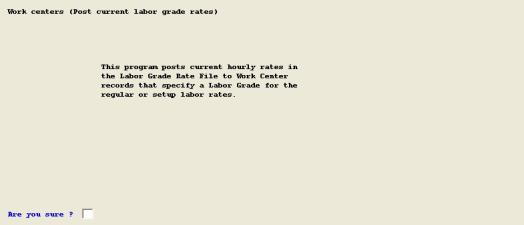
When you select this program, a message explaining the file updating process is displayed and you are asked to respond to "Are you sure ?". Answer Y to post the current rates from the Labor Grade Rate File to related Work Center records.