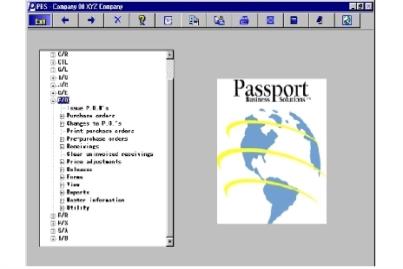
This chapter contains the following topics:
This documentation provides the information needed to learn and use the Passport Business Solutions Purchase Order.
The next chapter is a guide to daily operations. It explains how you use Purchase Order to perform various daily, weekly, and periodic tasks.
After the guide, the next few chapters give instructions on how to enter the basic information (mentioned in the System User documentation) which will set up your module according to your needs and prepare you for daily operation.
Next are chapters which you will use most frequently. They describe how to use Purchase Order on a daily basis.
Additional information can be obtained from the System User documentation, which contains chapters that describe features common to all Passport Business Solutions modules.
Topics covered in the System User documentation include:
| • | Valid G/L account maintenance |
| • | Cash account maintenance |
| • | General rules |
| • | Help and Lookups |
| • | Switching companies |
| • | Use of the Toolbar, Menus and Windows |
| • | Using printers for reports and forms |
When beginning, you will want to keep this documentation handy so you can refer to it as often as you need. Later, you may only need to refer to it occasionally.
Each chapter of this documentation provides instructions on how to use a particular selection of your software.
The instructions include many examples of what to enter where. In fact, you can go through the documentation entering all the examples as you come across them. This will give you a good demonstration of the capabilities of your new software. Each chapter has sample printouts of the information entered during the examples for you to compare.
If you enter the examples, you will want to initialize the data before you begin entering your actual business information. When you initialize your data, you mean to clear out all information which you've entered for that file/table. The initialization procedure is given in the PBS Administration documentation. After initialization, you would restart with this chapter and enter your actual business information.
You can press the <F8> key at any time for on-line help about a task or selection you are currently using. If a data Pop-up window is displayed instead of Help, you must press <F8> a second time to retrieve Help.
A menu is a list of things from which something can be selected.
Selecting items from a menu on a computer is the way you tell your computer what you want to do.
The Windows and Thin client versions of Passport Business Solutions have three menu options which are the Tree-view, Windows and Menu-bar types.
The SCO Open Server and Linux versions only use the Menu-bar type.
The following is an example of the Tree-view menu.
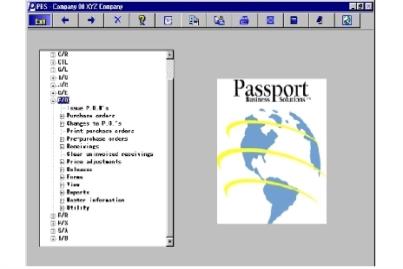
The “+” corresponds to expandable menu sections. One click will open the menu selection for the application or the sub-menu of a particular menu entry. Clicking on the “-” closes the menu item. Viewing application menus will cause a vertical slider bar to display: and sometimes depending on size and proportions of the screen and associate font, the slider bar as well. These sliders are mouse enabled.
In addition to the mouse-based menu operation, you can use the keyboard to navigate the tree-view menu. The home, end, page-up, page-down and arrow keys provide a quick and easy method of maneuvering around the menu.
To select the menu program use the Enter key or click on the menu line with the mouse.
The remainder of this section describes the functions of the Menu-bar. To navigate horizontally between individual modules use your keyboard’s left and right arrow keys. Up to ten modules and your Passport Business Solutions System Manager may be displayed on the menu bar. If you are using more than ten modules, a More function is added to the menu bar. To access your additional modules, highlight More and press your <Enter> key.
To navigate vertically within a module you have two choices. You may use the up and down arrow keys on your keyboard or you may type the first letter of a displayed menu item. If more than one menu item starts with the same letter, pressing the letter again will position your cursor over the next menu item starting with that letter.
To start your Passport Business Solutions Purchase Order module, select one of the following options. If you are unsure how to proceed, please contact your supplier.
For Windows
Start->Programs->Passport Business Solutions->PBS
For UNIX
Ensure you are logged in as a user authorized to use Passport software. Refer to the PBS Administration documentation for more information.
Type the following:
cd /usr/pbs
or replace “/usr/pbs” with the name of your PBS top-level directory.
Then type the following:
pbs
Then when the master menu appears, select the module you wish to use from the master menu.
If you have set up your software to process information for more than one company (see Define Multiple Companies in the PBS Administration documentation), you will be prompted to enter the Company-ID.
You are prompted to enter your initials.
You will be prompted to enter your password. For security, the characters you type will not display on the screen. A user may reset his or her password during login to PBS.
See the PBS Users chapter in the PBS Administration documentation) for information on entering passwords.
To exit a Passport module, press <Esc> from the main menu. To exit a sub-menu, press <Esc> to return to a main menu.
You must exist PBS before you shut off your computer. Failure to shut down PBS properly may result in loss of data.