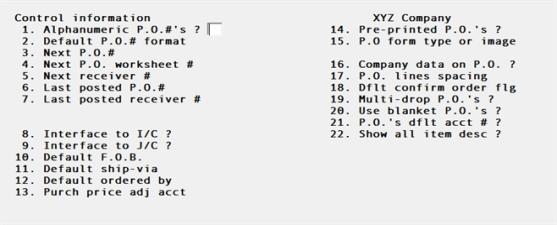
This chapter contains the following topics:
This selection allows you to set up the Purchase Order Controls. This contains basic information about the way you handle purchase orders in your company. The information in here controls various functions in the P/O module. You can also return here later and change the settings you enter now, with a few exceptions noted below.
Select
Control information from the Master information menu.
The following screen appears:
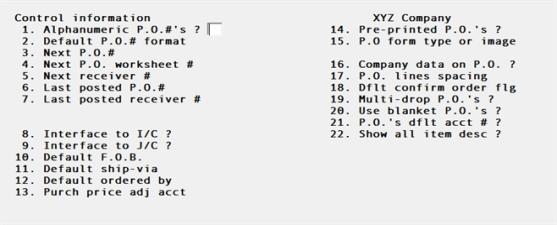
When in add mode, the cursor progresses through all the fields in sequence to allow initial data entry. Add mode only occurs following installation of the module, or after initializing the Control information (as described in the Initializing Data chapter in the PBS Administration documentation).
When in change mode, you are positioned at Field number to change?. From here you can alter any field (with exceptions as noted below).
Enter the information as follows:
1. Use alphanumeric P.O. #’s ?
If you answer N to this question, you will be required to use numeric P.O. numbers. A numeric purchase order number consists of all numbers (1,2,3, …0).
| • | You will be required to issue your purchase order numbers with the Issue P.O.#’s function. You will also be required to post your purchase orders in consecutive number order. |
If you answer Y to this question, purchase order numbers can consist of letters, numbers, and symbols (like -). For instance, you can have a purchase order number of A-1001.
| • | This choice allows purchase order numbers to begin or end with letters that have some significance to your business. For example, you could end each purchase order number with the initials of the purchasing agent who wrote the purchase order, or the initials of the department for which the goods will be purchased. |
| • | The P.O module will not issue purchase order numbers. Purchase orders will be posted in alphanumeric order. |
This field can be entered only during initial setup, and may not be changed subsequently. If you must do so, initialize the Control information as described in the Initializing Data chapter of the PBS Administration documentation, then re-enter the screen. Note the field settings before you initialize so that you can enter the other fields as they were before. You may print the settings while in Control information by selecting Ctrl+P and selecting a printer.
If you do not want the Purchase Order module to control the issuing of purchase order numbers, answer Y even if you plan to use only numeric characters in your purchase order numbers.
|
Format |
One character, either Y or N. There is no default. |
|
Example |
Type: N |
If you answered N to Use alphanumeric P.O. #’s ?, this field displays as (Not applicable) and may not be changed.
If you are using alphanumeric purchase order numbers, you must specify the format of your purchase order number.
Suppose you wanted purchase order numbers of the form 1001-I, 1002-I, 1003-I, etc. You would specify the format to be NNNNAA (four numbers, followed by two letters). As soon as you entered purchase order number 1001-I into the system, the default for the next purchase order number would be 1002-I.
N represents a position which can only contain a digit from 0 to 9.
A represents a position which can only contain a letter from A to Z, or a punctuation character. lowercase input is accepted but is converted to uppercase.
The A’s can occur either to the left or to the right of the N’s, or both. There can be any number of either so long as the total does not exceed 15. There cannot be embedded blanks. There cannot be more than one sequence of N’s (AANNNAAN is not valid).
A format of all A’s is valid. A format of all N’s is not valid.
It is legitimate to enter numeric purchase order numbers even if you answered N to Field #1, but such entries always violate the format and therefore prevent the next available purchase order number from being calculated automatically. If you plan to use purely numeric purchase order numbers, but do not want the Purchase Order module to control the issuing of purchase order numbers and the posting sequence of purchase orders, we recommend that you enter the desired number of digits in this field followed by a dummy “A” (Example NNNNNA for a five-digit number).
You may leave this field blank (None will display)
What you enter here affects how purchase order numbers are entered in Purchase orders (Enter):
You will be reminded of the valid format, unless you have entered None in this field. The reminder is only a reminder and you are not forced to conform to the format.
The next available purchase order number will be calculated for you automatically, unless one of the following has happened:
You have entered None in this field.
Your entry in this field consists exclusively of A’s.
The last purchase order number entered (by you or by someone else) did not conform to the format.
The next available number is calculated by adding one to the numeric portion of the last purchase order number, while leaving the non-numeric portion unchanged.
You are not forced to accept the calculated number.
Passport recommends that you define a default format and use it consistently. This will make it much easier for you to keep track of your purchase order numbers throughout the Purchase Order entry, printing, and posting functions.
|
Format |
15 characters as described above. The default is Blank for None. |
|
Example |
Does not appear in this example because you entered N in field #1. |
3. Next P.O. #
If you answered Y to Field #1, the cursor does not move to this field; it is left blank and may not be changed.
Enter the starting number for your next sequence of purchase order numbers. The Purchase orders selection automatically increments this number by one each time a new purchase order is entered, and assigns the result to that purchase order (unless you specify a different number at that time).
|
Format |
999999999999999 |
|
Example |
Type: 15 |
4. Next P.O. worksheet #
If you are not using the Inventory Control module, press <Enter>-whatever you enter here is not used anyway.
Enter the starting number for your next sequence of worksheet numbers. The Purchasing worksheet function automatically increments this number as worksheets are printed.
|
Format |
9999 For a new entry, but not an existing entry, the default is 1. |
|
Example |
Type: 1 |
5. Next receiver #
A receiver is the document that officially records the receipt of goods.
Enter the starting number for your next sequence of receiver numbers. The Receivings selection automatically increments this number as receivers are printed and assigns it to the next receiver (unless you specify a different number at that time).
|
Format |
999999 |
|
Example |
Type: 21 |
6. Last posted P.O. #
If you answered Y to Field #1, this field display as (Not applicable) and may not be changed.
The number of the last purchase order that has been posted displays here automatically. This field is updated by the Post function of the Purchase orders selection.
For a new entry, this field displays as None and may not be changed (because no purchase orders have posted yet).
If this is an existing entry, you may press <F1> for one less than the next purchase order (Field #3).
|
Format |
999999999999999 |
|
Example |
Type: 14 |
7. Last posted receiver #
The number of the last receiver that has been posted displays here automatically. This field is updated by the Post function of the Receivings selection.
For a new entry, this field displays as None and may not be changed (because no receivings have occurred yet).
If this is an existing entry, you may press <F1> for one less than the next receiver (Field #5).
|
Format |
9999 |
|
Example |
Type: 20 |
Last P.O. #’s issued:
If you answered Y to Field #1, Use alphanumeric P.O.#’ s?, this field displays as (Not applicable).
Otherwise, the starting and ending purchase orders most recently issued for use are displayed, in the format 99999 to 99999. If none have been issued yet, None displays.
In neither case may you enter or change this field; it is purely informational.
Answer Y if you will use Purchase Order with the Inventory Control module.
Changes to this field subsequent to initial setup of P/O are protected changes.
There are significant differences in the way Purchase Order operates when I/C is interfaced and when I/C is not interfaced. Refer to the Getting Started chapter for an overview of the differences. Detailed explanations are given for each affected selection.
|
Format |
One character, either Y or N. There is no default. |
|
Example |
Type: Y |
The examples and sample reports in this documentation assume that I/C is interfaced. If not, answer N to this question.
Answer Y if you will use Purchase Order with the Job Cost module.
Changes to this field subsequent to initial setup of P/O are protected changes.
There are some differences in the way P/O operates when J/C is interfaced and when it is not. Refer to the Getting Started chapter for an overview of the differences. Detailed explanations are given for each affected selection.
|
Format |
One character, either Y or N. There is no default. |
|
Example |
Type: N |
The examples and sample reports in this documentation assume that J/C is not interfaced. If it is, answer Y.
Enter a location to be the default F.O.B. (Free on Board or Freight on Board) for new purchase orders. You are not required to supply a default and may leave this field blank (in which case F.O.B. must be entered for each purchase order).
Free On Board (FOB) indicates that the supplier pays the shipping costs that usually also include the insurance costs from the point of production to a specified destination, at which point the buyer takes responsibility.
|
Format |
15 characters. The default is Blank. |
|
Example |
Type: Our dock |
Enter the shipper you want to use as a default ship-via when entering new purchase orders. You are not required to supply a default and may leave this field blank (in which case ship-via must be explicitly entered for each purchase order).
|
Format |
15 characters. The default is Blank. |
|
Example |
Type: UPS Ground |
Enter the name or title of the person responsible for ordering (initiating purchase orders), to be used as the default ordered-by person when entering new purchase orders. You are not required to supply a default and may leave this field blank (in which case ordered by must be explicitly entered for each purchase order).
|
Format |
15 characters. The default is Blank. |
|
Example |
Type: Beth |
If you are not interfaced with I/C, this field displays as (Not applicable) and may not be entered.
You can adjust the prices of receivings, even after the receivings have been entered and posted, using the Price adjustments function of the Adjustments to receivings selection.
Whatever account you enter here is updated when price adjustment transactions are posted. (The balance sheet liability account is the counter-balancing account for this.)
On-the-fly entry of account numbers is allowed in this selection. If the number you enter is undefined, you are asked whether you wish to add it. Should you respond Y, you are then asked to provide the account description; whereupon both account number and description are placed on file. If P/O is interfaced with the Passport Business Solutions G/L, remember to enter this same account into G/L Chart of accounts.
The account description displays below its number upon selection of a valid account.
|
Format |
Your standard account number format, in segments, as specified in Company information |
|
Example |
Enter account 5080-000 |
|
|
Answer Y to add this account |
|
|
Type: Purchase price adjustments as the description |
14. Use pre-printed P.O.’s ?
You can print your purchase orders either on preprinted forms (available from Passport’s standard forms suppliers), or on plain 8 ¾ inch by 11 inch paper.
Answer Y if you will print your purchase orders on preprinted forms, or N if you will print them on plain paper.
|
Format |
One character |
|
|
1 = N, 60 lines |
|
|
2 = N, 66 lines |
|
|
3 = Y, 60 lines |
|
|
4 = Y, 66 lines |
|
Example |
Type: 3 |
Note | Both the ‘Y, 60 lines’ and ‘Y, 66 lines’ formats will ask you if you want to print an alignment. When printing either the ‘N, 60 lines’ or the ‘N, 66 lines’ format the program will not allow you to print an alignment because an alignment is not needed for a plain paper format. |
15. PO form type or image
or
15. Using 5.0 or 6.0 P.O. forms
If you are running PBS via Windows and Thin client, then you will see the first field name. If you are running PBS via UNIX or Linux then the field will be Using 5.0 or 6.0 P.O. forms.
If you answered N, 60 or N, 66 to Use pre-printed P.O.’s ?, this question is skipped.
If you enter 5 for this question, you must print your purchase orders on pre-printed forms designed for version 5.0 Purchase Order. This is useful if you are upgrading from version 5.0 and wish to use up your remaining stock of 5.0 P.O. forms.
If you enter 6 for this question, you must print your P.O.’s on pre-printed P.O. forms designed for version 6.0 or 6.5 Purchase Order.
If you answered 1 you must then enter the File name field. The File is a designed graphical image of the form.
Format | One character, either 1, 5 or 6. “1” is not available in UNIX or Linux. |
Example | Type: 6 |
File name:
This field is only available if you are running PBS via Windows, Thin client or when using a -PDF- or -PDFP- printer.
Enter the name of the file that will merge with the purchase order data. This JPEG or Bitmap file must be present in the top-level PBS directory - IMAGES.
See the Form File Use and Design section in the More on PBS Printing chapter In the PBS Administration documentation to learn more about modifying the PBS graphical file examples or creating your own from scratch.
The entered field must be spelled exactly as the file name with the proper extension.
Format | 12 characters, but the extension must be either .jpg or .bmp. |
Example | Type: PO11.JPG |
If you are using a graphical image form file, then you must select Windows printer or a Company information -PDF- printer to print purchase orders. Other non-PDF printers defined in Company information will not merge the image form file with the data.
PDF Purchase Order Generation
When you print the purchase order with a Company information -PDF- printer, the program generates a PDF file for each purchase order in the PDFFIL\PURCHASEORDERS directory. The name of each file will momentarily display on the screen as it is being created. An example of the P/O PDF file name is xx_PON_100_001113.PDF. The xx indicates the company number. The PON means it is a new purchase order. The ‘100’ is the vendor number and the ‘001113’ is the purchase order number.
You may also print and generate PDF files simultaneously using a -PDFP- printer.
Viewing and Emailing Purchase Orders
Because many files could be generated, they will not display during the print selection process. However, you may view the generated PDF files from the CTL menu selection Email/view printed PDF's, located under the main menu selection PDF form file processing by using either Adobe™ Acrobat™ and Adobe Reader™. From that same menu selection you may also email PDF files. Each Purchase order type has a different designation. For user information on using the PDF form file processing features, see the PDF Form File Processing chapter in the System documentation.
The following is a list of types with the associated menu selections:
Type | Menu Selection |
PONew | Purchase orders > Print new P.O.'s |
POChg | Changes to P.O.'s > Print changed P.O.'s |
POPrt | Print purchase orders |
PORel | Releases > Print released P.O.'s |
POFNw | Forms > Printed released P.O.'s * |
POFCh | Forms > Change P.O.'s forms * |
POFPt | Forms > Print P.O.'s forms * |
| POFRl | Forms > Release P.O.'s forms * |
* You must set up a form to print these purchase order types. See the Purchase Order Forms chapter.
To setup emailing see the appendix Email Configuration in the PBS Administration documentation.
16. Company data on P.O. ?
If you answered N to Field #15, Use pre-printed purchase orders ?, this question displays as (N/A) and may not be changed.
Otherwise, answer Y to print your company name, address, and telephone number at the top of the form. This is helpful if you have multiple companies. You can buy the preprinted purchase order forms without any company name and address information printed, and then have Purchase Order print this information for whatever company you are currently processing.
Answer N if the preprinted forms already have your company name and address.
Format | One character, either Y or N. There is no default. |
Example | Type: Y |
17. P.O. lines spacing
Line items of a purchase order each occupy at least two lines of print. For legibility, line items are separated from one another by at least one blank line. You can further increase this spacing to two lines. If your typical purchase order has fewer than ten line items, this will improve legibility at little or no cost.
Format | One digit, either 1 or 2. There is no default. |
Example | Type: 1 |
18. Dflt confirming order flg
When entering purchase orders, you are asked, Is this a confirming order ?. The possible responses, listed below, determine whether a copy of the purchase order is to be printed, and if so what disposition will be made of it. This field lets you specify what the default response to this question will be. The operator can override this default for individual purchase orders.
Y | Yes, this is a confirming order |
| A confirming order is a printed purchase order sent to a vendor as a follow-up to a verbal order (made over the phone or in person). It confirms a verbal order. |
| At the top of each page of the purchase order, the following will be printed: This is a confirmation of a verbal order. Do not duplicate this order. |
N | No, this is not a confirming purchase order. |
| This is the normal case, used when you place your orders with a vendor by means of the printed purchase order rather than verbally. |
I | For Internal use only. |
| At the top of each page of the purchase order, the following will be printed: This order is printed for internal use only. Do not mail to vendor. |
D | Don't print. |
| This purchase order will not be printed in the normal course of printing new purchase orders, using the Purchase orders (Print) selection. |
Format | One letter from the list above. There is no default, nor can the field be left blank. |
Example | Type: Y |
You can have purchase orders with shipments to multiple locations. Such purchase orders are called multi-drop purchase orders.
Do not confuse multi-drop with multi-delivery. Multi-delivery refers to successive deliveries, over a period of time, of partial shipments at a single location. This feature is always available and so does not appear as an option on this screen.
Answer N if you intend never to use the same purchase order for deliveries to more than one of your warehouses. If you are interfaced to I/C, this term refers to your warehouses. If you are interfaced to J/C, it may also refer to your job sites (if you intend to deliver directly to the job site). Also answer N if you have only one such location in the first place.
Answer Y if you want a single purchase order to cover shipments to multiple locations.
If you are interfaced to I/C and have specified in I/C Control information that you do not use multi-warehousing, only one deliver-to location is available to you. It is meaningless in this case to answer Y to this question, and you should not do so.
Changes to this field subsequent to initial setup of P/O are protected changes.
Format | One character, either Y or N. There is no default. |
Example | Type: Y |
A blanket purchase order is a purchase order for a substantial quantity of goods to be delivered in stages over an extended period.
Even a regular (non-blanket) purchase order lets you schedule several deliveries at different dates, but blanket orders carry this idea a step further.
A blanket order usually covers a longer time period than a mere multi-delivery order.
More importantly, a blanket order consists of releases. A release is a supplementary purchase order which you send to the vendor before the next delivery is due. For details, refer to the Releases chapter in this documentation.
Changes to this field subsequent to initial setup of P/O are protected changes.
Answer Y if you use blanket purchase orders in your business.
Format | One character, either Y or N. There is no default. |
Example | Type: Y |
This field cannot be entered if Inventory Control is not installed.
Specify whether the default account number will be the number from the vendor file or from the item file.
Format | One character, either V to use the vendor file account number as the default or I to use the item account number as the default. |
Example | Type: I to use the account number from the item file. |
22. Show all item desc ?
This field can only be entered if you are interfaced to Inventory Control.
The field determines if an inventory description windows displays when entering an item in Purchase orders. The item description window will display up to 4 lines of description from the I/C item record.
Answer N to never display the window. Enter Y to display the window when there are more than 2 lines of description in the I/C item record. If there are less than 3 lines of description, then the window will not display no matter what you select here.
Format | One character, either Y or N. |
Example | Type: N |
Field number to change ?
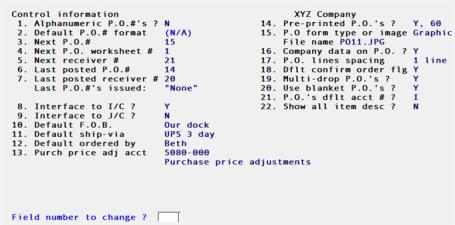
Make any needed changes. Upon pressing <Enter> with this field blank, the information will be accepted and you will be returned to the menu.
When in add mode, the cursor progresses through all the fields in sequence to allow initial data entry. Add mode only occurs following installation of the module, or after initializing the Control information data (as described in the Initializing Data chapter of the PBS Administration documentation ).
When in change mode, you are positioned at Field number to change ? and can alter any field.