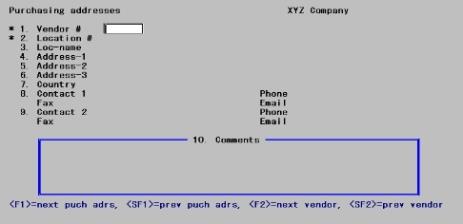
This chapter contains the following topics:
A purchasing address is the address to which you send the voucher or purchase order authorizing the buy. It may be different from the vendor address (the address to which you send payment).
Use this selection to enter addresses for those vendors who have one or more purchasing addresses distinct from their vendor address.
The P/O Purchasing addresses selection is identical to the selection of the same name in A/P. There are not two sets of data but only one, accessible from either module.
Select
Purchasing addresses from the Master information menu.
The following screen lets you work with both new and existing purchasing addresses:
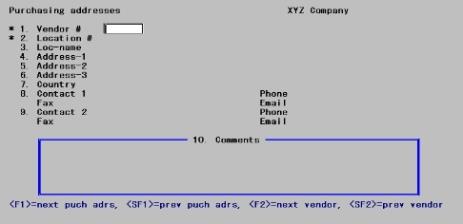
Enter the following information:
1. Vendor #
Enter the vendor number.
Options
You may also use one of the options:
|
<F1> |
For the next purchasing address (regardless of vendor) |
|
<SF1> |
For the previous purchasing address |
|
<F2> |
For the next vendor |
|
<SF2> |
For the previous vendor |
|
Format |
Six characters |
|
Example |
Type:300 |
Upon selection of a valid vendor number, its vendor name displays adjacent to it.
2. Location #
Enter a number to identify this purchase location. Location code is required.
Do not confuse this location code with the deliver-to location code.
Each one of a vendor’s locations must have a different location number, but the same location number can be used for different vendors if desired.
|
Format |
Five characters |
|
Example |
Type: 1-002 |
3. Loc-name
Location name is optional and may be left blank. Enter the name of the company at this purchasing address, or press <F1> to use the vendor name as the location name.
|
Format |
25 characters |
|
Example |
Press <F2> |
4. Address-1,
5. Address-2, and
6. Address-3
Enter the address. The vendor’s name and address will be printed on the purchase order exactly as you enter it, for use in window envelopes.
Each address line is optional. State and zip code are not separate fields and are not validated; you can enter them in any of the address lines.
|
Format |
25 characters for each field |
|
Example |
Type: Building 4-D |
|
|
Type: 1000 Industrial Park Rd. |
|
|
Type: Los Angeles, CA 92251 |
7.Country
|
Format |
Three characters |
8. Contact-1
Enter the name of the contact person at this purchasing address.
|
Format |
15 characters |
|
Example |
Type: Tim Rawlings |
9. Contact-2
Enter the name of the contact person at this purchasing address.
|
Format |
15 characters |
Phone, Fax, E-mail
Enter the phone number of the contact person for this purchasing address.
|
Format |
12 characters |
|
Example |
Type: 213-555-9933 |
10. Comments
Enter any comments about this purchasing address. Comments are optional.
This field uses Passport’s text editing function. You enter text in much the same way as most word processing programs, using the <Enter>, <Up>, <Down>, <Left>, <Right>, and <Delete> keys. When you are finished entering text, press <Esc> and follow the screen instructions.
If you wish to use the more powerful text editing commands which are included in this editor, refer the Text Editing appendix in the System User documentation.
When you press <Esc> from the comments window, the standard options appear (as described in the System User documentation).
Field number to change ?
Make any needed changes.
Select
Purchasing addresses from the Reports menu.
The following screen appears:
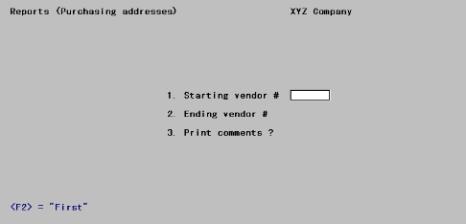
Enter the following information:
1. Starting vendor # and
2. Ending vendor #
Enter the starting and ending vendors. Follow the screen instructions.
|
Format |
6 characters |
|
Example |
Press <F2> at both fields. |
3. Print comments ?
Your answer here determines whether comments will be printed.
|
Format |
One character, either Y or N. The default is N. |
|
Example |
Answer Y |
Field number to change ?
Make any needed changes. Upon pressing <Enter> with this field blank, the Purchasing Addresses list will print.
See a Purchasing Addresses list example in the Sample Reports appendix.