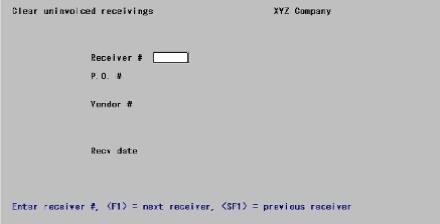
This chapter contains the following topics:
Introduction to Adjust Receivings
Use this selection to make two different types of adjustments to posted receivings that are now in the permanent Receivings History: clear uninvoiced receivings, and price adjustments.
Clear uninvoiced receivings takes effect immediately; but Price adjustments needs to be posted, allowing you to review, print, modify, or delete your adjustments before committing to them.
To understand the use of this type of adjustment, it is first necessary to understand how a receiving is usually invoiced.
When a receiving is first posted to Receivings History, it is marked as uninvoiced. When an invoice arrives for this receiving and is entered into A/P Payables, you specify the purchase order number [if any] and the receiver number[s] that correspond to the invoice. When the payable is posted, the receivers associated with it are then marked as invoiced.
Before a purchase order can be purged from the system, all of its receivings must have been marked as invoiced. Most of the time, your invoices will be entered in A/P and their associated receivings will be marked as invoiced as described above.
But there will be cases when a receiving will not be invoiced in A/P. The most common cases are:
| • | A C.O.D. delivery is paid with cash or a non-A/P check. |
| • | You prepaid the purchase order by sending a check with the order. |
| • | There were so many receivings associated with the invoice that there was not room to enter all of them on the Payables screen. |
For instances such as these, you need a way to mark a receiving as invoiced without going through the Accounts Payable module, so that you can purge these purchase orders and so that your receivings reports will be accurate.
That is the purpose of the Clear uninvoiced receivings adjustment: to allow you to mark receivings as invoiced when they will not be invoiced through the Accounts Payable module. When you use this function to mark a receiver as invoiced, all of its receivings lines in Receivings History will be marked invoiced.
Price adjustments allows you to enter a price for any receiving having an unknown price. A receiving may be entered without a price when the purchase order number is not known or there is no purchase order for the receiving.
You can also use Price adjustments to adjust the price of a receiving when the price that the vendor actually charged is different from the price you entered when the goods were received.
Select
Clear uninvoiced receivings from the P/O menu.
The following screen appears:
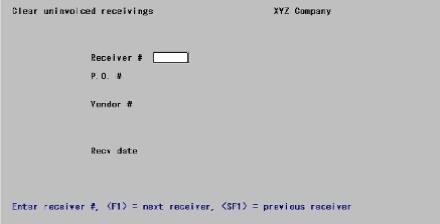
Receiver #
Enter the number of a posted receiving.
You may also use one of the options:
|
<F1> |
For the next receiver |
|
<SF1> |
For the previous receiver |
|
Format |
999999 |
|
Example |
Press <F1> |
The receiver header information displays:
| • | Purchase order number and date. If there was no purchase order, the notation NO P.O. FOR THIS RECEIVER appears instead. Note that receivings require to be invoiced even when they arrive without benefit of purchase order. |
| • | The notation BLANKET ORDER if applicable. |
| • | The deliver-to location and address. |
| • | The date of the receiving. |
If the receiving already is invoiced, the notation ALREADY INVOICED appears at the top of the screen.
Receivings can be invoiced even though the associated purchase order is not closed.
After you have selected the right receiver, you are asked, Is it OK to mark all items on this receiver as invoiced ?. Answer Y to mark the entire receiver as invoiced in Receivings History.
Receivings lets you change the costs until you post the receiving, but not afterwards. Price adjustments lets you change the costs after posting the receiving but before entering the invoice into A/P Payables.
Select
Enter from the Price adjustments menu.
The following screen appears:
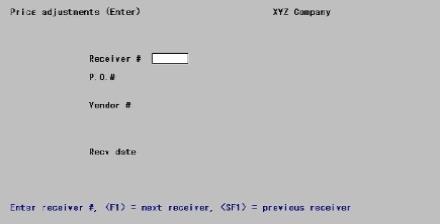
From this screen you can work with both new and existing price adjustments.
Enter the following information:
* Receiver #
Enter the appropriate receiver number, or use one of the options:
|
<F1> |
For the next receiver |
|
<SF1> |
For the previous receiver |
|
Format |
999999 |
|
Example |
Press <F1> |
The receiver header information displays:
| • | Purchase order number and date. If there was no purchase order, the notation NO P.O. FOR THIS RECEIVER appears instead. |
| • | The notation BLANKET ORDER if applicable. |
| • | The deliver-to location and address. |
| • | The date of the receiving. |
When you answer Y to the question Right receiver?, the first line item displays:
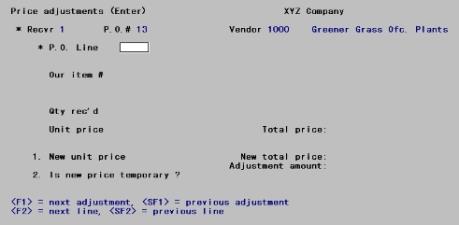
Enter the following information:
P.O. Line #
Enter the number of the line that you want to adjust.
You may also use one of the options:
|
<F1> |
For the next existing unposted price adjustment for this receiver |
|
<SF1> |
For the previous adjustment |
|
<F2> |
For the next line item, whether or not an adjustment exists for it |
|
<SF2> |
For the previous line item |
|
Format |
999 |
|
Example |
Press <F2> |
If you have selected an existing price adjustment, you are positioned at Field number to change ? and may change any of the numbered fields. Otherwise, you are positioned at the first numbered field to enter your adjustment.
1. New unit price
Enter the new unit price. When you enter the new unit price, the new total price and the adjustment amount are shown automatically.
|
Format |
999999999.99999 |
|
Example |
The new unit price is 86.22333 |
2. Is new price temporary ?
You can make a temporary price adjustment if you are not certain of the actual price. The receiving will be marked as having an unknown price, but the price you enter here will be used temporarily on reports.
Answer N if you are entering a price you are certain is final, or Y if you are unsure of the final price.
|
Format |
One letter, either Y or N. |
|
Example |
Type: Y |
Field number to change ?
Make any needed changes. If this is an existing price adjustment, you may also press <F3> to delete this price adjustment .
Select
Edit list from the Price adjustments menu or Price adjustments edit list from the Reports menu.
No selection screen appears since the list always shows all adjustments currently entered.
See a sample Price Adjustments Edit List in the Sample Reports appendix.
Select
Post from the Price adjustments menu.
No selection screen appears since all adjustments currently entered are posted. You will however be asked to specify the printer.
Posting then occurs. The screen will display Processing receiver # 999999, continually updating the receiver number. When done, press <Esc> to return to the menu.
See a sample Price Adjustments Register in the Sample Reports appendix.
Changes to Inventory
Posting updates the receiver line (for which a price adjustment has been entered) in Receivings History with the new unit costs and total costs from the price adjustment.
If the price adjustment is permanent, the next Purchasing Worksheet report that you print for the item will show the adjusted price as the unit price for the last purchase order (Posting a price adjustment does not affect the item’s unit price in Vendor Items.)
If purchase order is interfaced to Inventory Control, Inventory may be updated in two ways:
| • | If the price adjustment is for an inventory item and it is a permanent price change, the item’s replacement cost will be updated in Items. |
| • | The total adjustment amount for all price adjustments in the posting run is posted to I/C Distributions. |
|
Note |
The purchase price adjustment account (from P/O Control information) is the debit account (for a positive adjustment), and the balance sheet liability account for uninvoiced receivings (from I/C Control information) is the credit account. The individual item costs, whether average, LIFO, or FIFO, are not changed. |