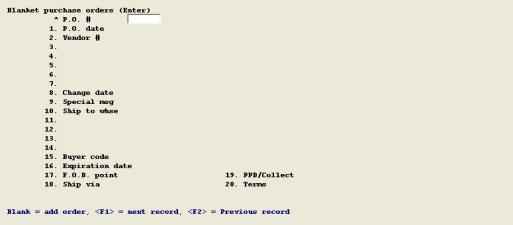
This chapter contains the following topics:
Introduction to Blanket Purchase Orders
Entering Blanket Purchase Orders
Blanket Purchase Orders are generally intended to be item price contracts for a specified time period. You may optionally specify item quantities related to the contract prices.
A Blanket P.O. is not a shipping authorization to the vendor. You may use the Purchase Orders, Enter program to enter Blanket Order Releases which authorize shipments. A release has the same P.O. Number as the Blanket P.O. with a Release Number suffix. When you later enter a Blanket P.O. Release, item prices for the release will default to the prices on the Blanket P.O.
Select
Enter from the Blanket purchase orders menu.
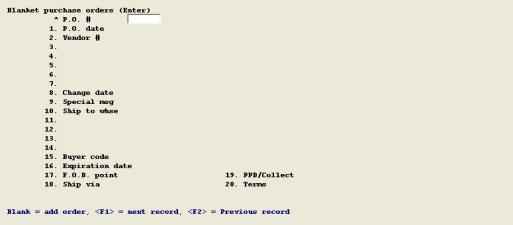
Enter the following fields:
* P.O. #
Entry Format: Up to 6 numeric digits, or space to add a new Blanket P.O. #.
If you enter space, the program will assign the next P.O. Number from Control Information.
If you enter the number of a Blanket P.O. the order will be displayed. You may press <F1> to display consecutive Blanket P.O. Numbers until the order you want appears.
Validation: Must not match the number of a regular P.O. already in Purchase Orders.
Comments: When a previously entered Blanket P.O. displays, the Last Release Number, Last Release Date, and number of Line Items on the Blanket P.O. are shown in the upper right section of the screen.
1. P.O. date
Entry Format: 6 numeric digits in MMDDYY format.
Default: The System Date displays as the default entry, which you may override.
2. Vendor #
Entry Format: Up to 6 alphanumeric characters, or enter spaces to lookup the vendor by name.
Validation: Must match a record in Vendors, in which case the vendor name and address displays.
Comments: If you enter space to lookup the vendor by name, the cursor moves to the Vendor Name position. Enter a name or any portion thereof, up to 25 alphanumeric characters. The program will then display the first Vendor name that matches your entries, if any, and ask "Right vendor ?". Answer Y or N, or press <F1> to find the next Vendor record that matches your name entry. If you enter space in the Vendor Name field, the cursor returns to Vendor Number.
If the answer to "Use purchasing addresses ?" is Y in P/P Control Information, you are prompted to enter:
Locn #
Entry Format: Up to 5 alphanumeric characters, or press <F1> to display the next Purchasing Address for the Vendor, or Blank to default to the Vendor Remit-To address in the Vendors.
Validation: Any entry that is not blank, must match a record in Purchasing Addresses.
3.-7. Vendor name & address
Entry Format: 5 lines of up to 30 alphanumeric characters each.
Default: The name and address in the Vendor record or Vendor Purchasing Address record are automatically entered, but may later be modified by using "Field number to change ?".
Comment: These fields are each 5 characters longer than the corresponding fields in Vendors, so that P.O. addresses may be expanded.
8. Change date
Entry Format: 6 numeric digits in MMDDYY format, or space for "None". The last date the P.O. was changed.
Default: Automatically entered as "None", but may be modified.
When first changed, the System Date displays as the default entry which you may override.
9. Special msg
Entry Format: Up to 40 alphanumeric characters, or space.
Default: If you enter a Change Date, defaults to: "** CHANGE ORDER replaces previous order **", which you may override.
Comment: When the P.O. is printed, this message prints near the top of the page, above the Vendor Name.
10. Ship to whse
Entry Format: Up to 2 alphanumeric characters, or Blank = "Main".
Validation: Must match a record in Warehouse Addresses, in which case the Ship-to Name and Address will display.
11.-14. Ship to warehouse name & address
Entry Format: 4 lines of up to 30 alphanumeric characters each, or spaces in any line.
Default: The name and address in the Warehouse Address record are automatically entered, but may be modified.
15. Buyer code
Entry Format: Up to 3 alphanumeric characters. Space not allowed.
Validation: Must match a record in Planner/Buyer Codes, in which case the Buyer Name will display.
16. Expiration date
Entry Format: 6 numeric digits in MMDDYY format, or spaces.
Comments: You would normally enter the expiration date of the purchase price contract.
17. F.O.B. point
Entry Format: Up to 15 alphanumeric characters, or spaces.
Default: The default F.O.B. point displayed, if any, is from Control Information.
Comment: This description of the "Free On Board point" prints on the purchase order, to indicate the location from which any freight charges to your company will be determined. "Shipping point" is a commonly used F.O.B. description.
18. Ship via
Entry Format: Up to 15 alphanumeric characters, or spaces.
Default: The default Ship Via description, if any, from P/P Control Information will display as the default entry, which you may override.
Comment: This optional description of the carrier name or type of freight carrier you want the vendor to use prints on the purchase order.
19. PPD/Collect (Prepaid or Collect)
Entry Format: P = Prepaid, C = Collect, or space.
Comment: Optional designation of how any freight charges will be billed to you by the vendor, which prints on the purchase order.
20. Terms
Entry Format: Up to 15 alphanumeric characters, or spaces.
Default: The vendor's billing Terms description, if any, from Vendors will display as the default entry, which you may override.
When you are deleting a Blanket P.O., if there is an open release for the Blanket P.O. Number in Purchase Orders, the program warns you that there are releases and asks OK to delete blanket order anyway ?.
If you are adding a Blanket P.O., the program will proceed to the Blanket P.O. item entry screen. Use the following procedures to enter Blanket P.O. line items.
The fields you enter are:
1. Line #
Entry Format: Enter spaces to add a line item, enter up to 3 numeric digits to display a previously entered line, or press <F5> to get a display of all lines already entered on the Blanket P.O.
2. Our item #
Entry Format: Up to 15 alphanumeric characters.
If you want to enter a non-inventory item for which there is not an Item Master record, type "/" as the first character in the Item Number.
Validation: If the first character of Item Number is not "/", the number must match an Item Master record in which case the item description fields are automatically displayed.
Comments: If the combination of Item Number and Vendor Number matches a record in Item Sources, quotation and last P.O. information displays in the upper right section of the screen.
3. Vendor item #
Entry Format: Up to 20 alphanumeric characters, or spaces.
Comments: If the combination of Item Number and Vendor Number matches a record in Item Sources and there is a Vendor Item Number in the Item Source record, that number is automatically entered.
4.-5. Description
Entry Format: Up to 2 lines of 30 alphanumeric characters each.
Comments: If the Item Number matches an Item Master, the Item Master description is automatically entered.
For a non-inventory item, with "/" as the first character of Item Number, you must enter at least part of the first description line.
6. Purchase UM (Purchase Unit of Measure)
Entry Format: Up to 4 alphanumeric characters. Spaces not allowed.
Default: If the Item Number matches an Item Master, the Item Master's Purchase Unit of Measure displays. If a matching Item Source record was found, its Purchase Unit of Measure displays as the default.
7. Stock/purchase ratio
Entry Format: Up to 4 numeric digits plus 3 decimals. Zero not allowed.
Default: Automatically defaults to 1.000 and is not changeable if the item is a non-inventory item (first character of Item Number is "/"), or if Purchase Unit of Measure is the same as the Stock Unit of Measure in the Item Master record.
8. Contract qty
Entry Format: Up to 8 numeric digits, or up to 6 numeric digits plus 3 decimals, or space for Undefined.
Comment: Use this field to specify any minimum purchase quantity that may be related to the price.
Stk qty ordered
Comment: This value is calculated and displayed only if the Purchase Unit of Measure does not match the Item Master Stock Unit of Measure. It is the Contract quantity multiplied by the Stock/Purchase Ratio.
Qty received
Comment: This displayed value is updated by the Enter Receipts & Returns and cannot be modified with this program. It is the total quantity received to date on releases for the Blanket P.O.
Open release qty
Comment: This displayed quantity is calculated from open P.O. releases for this P.O. Number and Item, if any. The sum of this quantity plus the quantity received is the total quantity released to date.
9. Outside process ?
Entry Format: Y or N.
Default: N, or the answer in a matching Item Source record, displays as the initial default entry.
Comments: Indicates whether order is for an outside processing operation on your material.
10. Unit cost (price)
Entry Format: Up to 6 numeric digits plus 4 decimals. Zero not allowed.
Default: For inventory items, press <F2> to default to the unit cost in the Item Master.
Comments: When you use the "Purchase orders" function to enter Blanket P.O. Releases, release line item prices will default to the Blanket P.O. values.
Extended price
Comment: If the Contract Quantity is defined, this total value of the line item quantity is automatically calculated and displayed.
11. Open/closed
Entry Format: O = Open, or C = Closed.
Default: Automatically entered as Open when you first add a line item.
Comment: If you later change the entry to Closed, the System Date displays as the Closed Date. This status code is not updated by other programs.
12. Change order msg
Entry Format: A = Add, C = Change, D = Delete/Cancel, or space.
Default: When you add a line item to a new order, defaults to space and is bypassed.
When you add a new line item to a previously entered order, Add is displayed as the default.
Comment: The word displayed will print in the Change Type column of the Blanket P.O. when it is next printed. The program that prints the orders will clear this field for all lines, after the order is printed.
If you want a canceled item to print on a change order, you may close the line but don't delete it until after you print the change order with the line item Cancel message.
The cursor returns to the Line Number entry position, where you may continue adding, changing, or deleting line items, or may press ESC to proceed to the Blanket P.O. summary screen.
1.-99. Blanket P.O. line comments
Entry Format: Up to 99 lines of 45 alphanumeric characters each, in groups of 10 lines per screen.
Comments: If the answer is "N" to "P.O. line comments used ?" in P/P Control Information, you will not be see the prompt to press F6 for comments.
If you do you use comments, when you are adding or changing comments, press <F1> to put spaces in a comment field and in subsequent fields in the same group of 10. To delete all comments for a group of 10, press <F1> when the cursor is at the top comment field.
Summary information displayed on the final entry screen includes counts of total line items, lines with undefined quantity, lines closed, and lines with a change order message. The total P.O. value, for line items with a specified quantity is also shown.
The data you enter are:
1.- 4. Comments, with optional P.O. Comment Code entry
Entry Format: When at the Code position, you may type up to 2 alphanumeric characters matching a record in P.O. Comment Codes to automatically enter a pre-defined comment.
If you enter spaces in Code, the cursor moves to the the Comment description where you may enter any comment, up to 40 alphanumeric characters, or space.
If you are adding a new order, you may skip entry of all remaining Comments by pressing <F1> when at at the Code position.
5. Print P.O. ?
Entry Format: Y or N.
Comments: If you answer Y, the order will be printed the next time that you use Print Blanket Purchase Orders to print orders for the Ship-to Warehouse. If you answer N, the order will not be printed.
If there are line items with change messages, a Y answer will cause the program to ask: "Print only lines with change messages ?", to which you must answer Y or N. That is, Change Order printing can include all line items with some items marked as Add or Change or Cancel, or can just include those change message items.
Blanket P.O. line items do not affect the Quantity On Order for inventory items, since contract quantities on such orders are not required, or may not be a firm quantity commitment. Therefore, inventory On Order balances are only changed by Blanket P.O. Releases maintained with the "Purchase orders" function.
Use this program to print an edit list of Blanket P.O.'s for a specified range of orders.
Select
Blanket P.O. edit list from the Blanket purchase orders menu.
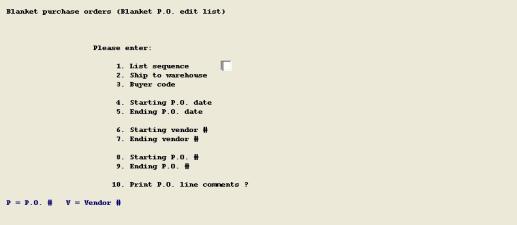
Enter the following fields:
1. List sequence
P = P.O. #, or V = Vendor #.
2. Ship to warehouse
Up to 2 alphanumeric characters,
Blank = "Main", or <F1> = "All".
3. Buyer code
Up to 3 alphanumeric characters, or <F1> = "All".
4. Starting P.O. date
6 numeric digits in MMDDYY format, or <F1> = "All".
5. Ending P.O. date
Blank = Starting value.
6. Starting vendor
Up to 6 alphanumeric characters, or <F1> = "All".
7. Ending vendor #
Blank = Starting value.
8. Starting P.O. #
Up to 6 numeric digits, or <F1> = "All".
9. Ending P.O. #
Blank = Starting value.
10. Print P.O. line comments ?
Y or N. (Asked only if P/P Control Information indicates P.O. line comments are used.)
As explained in the Blanket P.O. entry procedures, selection of a P.O. for printing is done on the Blanket P.O. summary screen. When you use this program, it prints all Blanket P.O.'s which are selected for printing and are for the specified Ship-to Warehouse.
Select
Blanket P.O. edit list from the Blanket purchase orders menu.
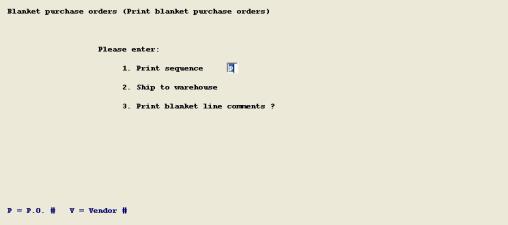
Enter the following fields:
1. Print sequence
P = P.O. #, or V = Vendor #.
2. Ship to warehouse
Up to 2 alphanumeric characters, Blank = "Main", or <F1> = "All".
3. Print P.O. line comments ?
Y or N. (Asked only if P/P Control Information indicates P.O. line comments are used.)
If there are blanket orders to print for the selected warehouse, the program prompts "Mount forms on printer & type DONE when ready". Type DONE to proceed, or ESC to exit the program.
The program asks "Print alignment ?". Answer Y to print alignment characters on one form, or answer N to print the P.O.'s. After P.O.'s are printed, the program asks "Blanket orders printed OK ?". If you answer Y, the program changes the "Print P.O. ?" answer to N in all related order records and clears any change order messages in the order line item records. If you respond N to the printed OK question, you are given the option to reprint the orders immediately or to exit to the menu and the order records are not changed.