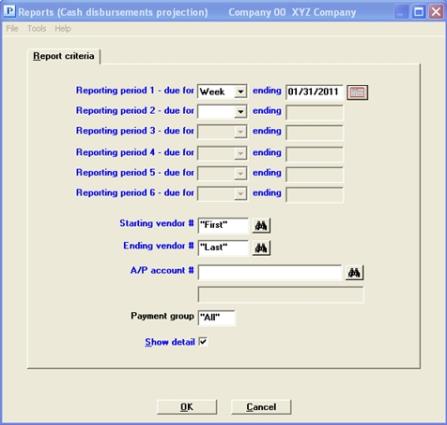
This chapter contains the following topic:
Introduction to Cash Disbursements Projection
The Cash Disbursements Projection selection prints a report showing the amount of cash required to meet your accounts payable obligations.
This can be for specified periods, vendors, and A/P accounts. For example, this report can be printed to show cash disbursements projected by week for the next six weeks for a particular vendor. These projections are based solely on the current open items.
|
Note |
This report does not take into account valid discounts. |
This report is available whether or not you are interfaced to the Purchase Order module; but if you are, you will probably prefer to use the Cash Disbursements Projection report provided by Purchase Order. That report takes into account outstanding purchase orders and uninvoiced receivings, as well as A/P open items.
Select
Cash disbursements projection from the Reports menu.
Graphical Mode
The following screen appears:
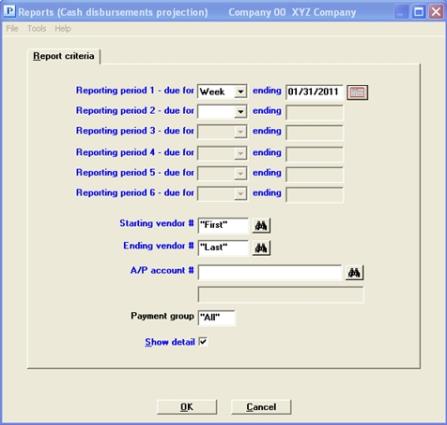
Character Mode
The following screen appears:
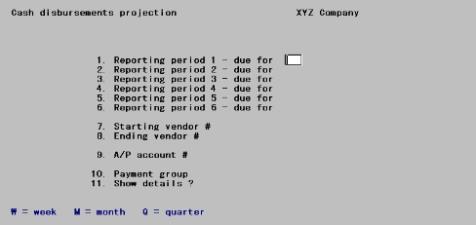
Enter the following information:
You can look at projected disbursements for up to six future periods. Once you have specified what each period is (a week, a month, or a quarter) and have anchored the first period to a specific date, that determines the entire schedule.
A week does not mean a calendar week running from Sunday to Saturday, it means any period of seven days. Similarly, a month is reckoned from the starting date to the same date of the next month, which means the period can be any length from 28 to 31 days. It does not have to begin on the first day of the month, and has no connection with your accounting periods. Three such months make a quarter.
The later periods can be longer than the earlier ones, but not shorter.
|
Format |
Graphical: Drop down list for each field with the choices of Week, Month or Quarter Character: One letter at each field, either W for week, M for month, or Q for quarter. You may also leave this field blank if you want fewer periods than six (there must be at least one). |
|
Example |
Enter the sequence W W M M M Q. This lets you view the near future a week at a time, the middle future a month at a time, and the remote future for one quarter. |
This is the ending date of the corresponding period. All cash needed at any time on or before this date will be included in the first reporting period.
For all periods except the first, this date is calculated and displayed automatically based on the length of this period and the ending date of the preceding period.
For the first period, specify the ending date. Any past or future date is accepted.
|
Format |
MMDDYY The default is the system date (today) |
|
Example |
Press <Enter> |
Starting vendor #
Ending vendor #
Options
Specify the range of vendor numbers whose projected disbursements you wish to appear in the report, or use the option:
|
<F2> |
For the "First" starting vendor number or "Last" ending vendor number |
|
Format |
6 characters for each field |
|
Example |
Press <F2> at each field |
Neither field is required to be a valid vendor number, but the range should enclose at least one vendor.
Enter the A/P account number that you want to restrict the report to. This must be an existing entry in A/P accounts.
Options
You may use one of the options:
|
<F1> |
For the next entry in A/P accounts. If you have defined only a single A/P account, the <F1> and <SF1> options do not appear. |
|
<SF1> |
For the previous entry |
|
<F2> |
For the default A/P account from Control information |
|
<F5> |
For All open items regardless of A/P account |
|
Format |
Your standard account number format, as defined in Company information |
|
Example |
Press <F5> |
Options
If you wish to restrict the report by payment group, enter the payment group to be included on the report; or use the option:
|
<F5> |
For All open items regardless of payment group |
|
Format |
3 characters |
|
Example |
Press <F5> |
You may leave this field blank, in which case the only open items that will be included are those for vendors who do not belong to any payment group.
Leave the box checked to show every applicable open item for each reporting period.
Uncheck the box to show only the summary figures for each reporting period.
|
Format |
Check box where checked is yes and unchecked is no, The default is checked |
|
Example |
Select the <Enter> key to use the default |
Make any needed changes. Select OK to print the report.
See a Cash Disbursements Projection sample in the Reports appendix.