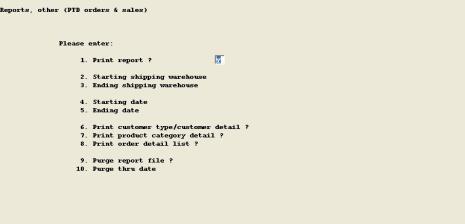
This chapter contains the following topics:
Use this function to print a summary report of backlog, new order bookings, and sales statistics by Shipping Warehouse. Daily and period to-date bookings and sales statistics are printed, along with backlog dollar totals as of the report time. Sales statistics include dollar totals, total line items shipped, line items shipped on time, and the percentage of line items shipped on time.
The order bookings and sales summary report file is automatically updated by sales order entry and billing programs. Total new order booking amounts are dated according to the System Date at time of entry. Total sales amounts and line item delivery reliability figures are dated according to the Invoice Date, and only include invoices which have been posted. Backlog amounts are calculated when the report is run, for the System Date.
After the end of a month or other reporting period, you may use the report program to purge report file records for the preceding period.
Statistics on this report are grouped by Shipping Warehouse as designated on the Customer Order records. If the Supplying Warehouse is different than the Shipping Warehouse on some orders, or for some order line items, detail breakdowns of orders and sales by Supplying Warehouse can be obtained from other reports.
Select
PTD orders and sales from the Reports, other menu.
The following screen displays:
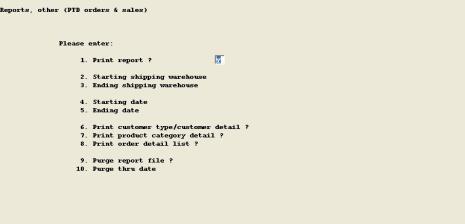
Enter the information as follows:
1. Print report ?
Y or N. Default displayed is Y. Answer N if you are only using the program to purge the report file.
If you answer Y to the above question, you enter:
2. Starting shipping warehouse
Up to 2 alphanumeric characters, or <F2> = "All".
3. Ending shipping warehouse
Up to 2 alphanumeric characters, or Blank = Starting value.
4. Starting date
6 numeric digits in MMDDYY format, or <F1> = "First".
5. Ending date
6 numeric digits in MMDDYY format, or <F1> = "Last", or Blank = Starting value.
6. Print customer type/customer detail ?
Y or N.
Answer Y if you wish to print daily and period to-date statistics at the Customer Type and Customer detail level as previously set up in your Customer Tracking Control File. Answer N if you only wish to report statistics by Shipping Warehouse.
7. Print product category detail ?
Y or N.
Answer Y if you wish to print daily and period to-date statistics by Product Category and in total for each date. Answer N if you wish to suppress the Product Category detail.
8. Print order detail list ?
Y or N.
Default displayed is N, answer Y to print an additional detail listing of bookings and sales amounts by Sales Order Number.
9. Purge file ?
Y or N.
Default displayed is N if you answered Y to "Print report ?", otherwise the displayed default is Y. Answer Y only if you wish to purge prior period report statistics through a date that you specify in the next entry.
If you answer Y to this question, you enter:
10. Purge thru date
6 numeric digits in MMDDYY format. Specify the date through which you wish to delete report statistics for all Shipping Warehouses.
This program prints a list of the selected Ship-to Addresses on file.
Select
Ship-to addresses from the Reports, other menu.
The following screen displays:
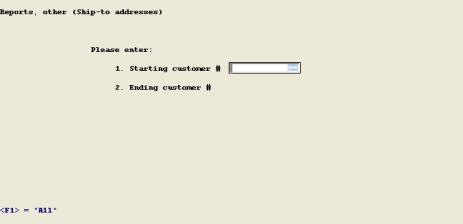
Enter the information as follows:
1. Starting customer #
Up to 12 alphanumeric characters or <F1> = "All".
2. Ending customer #
Up to 12 alphanumeric characters, or Blank = Starting value.
This program prints mail labels for selected Ship-to Address records.
Labels used must be at least 3 1/4 inches wide, and exactly 1 inch or 1.5 inches long (15/16 inch or 1 7/16 inch length, with a 1/16 gap between each peel-off form meets this requirement).
Select
Ship-to labels from the Reports, other menu.
The following screen displays:
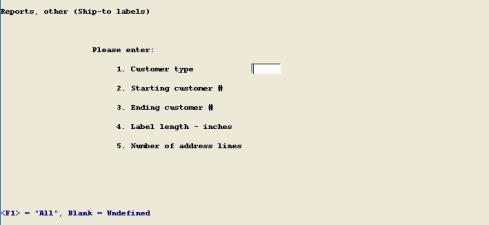
Enter the information as follows:
1. Sold-to customer type
Up to 5 alphanumeric characters, or Blank = "Undefined", or <F1> = "All".
2. Starting customer #
Up to 12 alphanumeric characters, or Blank = "All".
3. Ending customer #
Up to 12 alphanumeric characters, or Blank to Starting value.
4. Label length - inches
1 or 1.5
5. Number of address lines
4 or 5 (in addition to Name line).
A default of 4 is displayed if you have specified a 1 inch label length, or if the C/O Control File indicates that Shipping Zone Number is in the fifth Ship-to Address line. Name plus 5 address lines will not quite fit on 1 inch (7/16 inch) labels, and you probably don't want Shipping Zone to print on a mailing label.
When you finish these entries and any changes to them, the program then prompts you to mount forms on the printer, and gives you the option to print a sample label for forms alignment.
This program prints the customer list in sequence of Customer Type. The report will identify any customers, within the requested Type range, that have an invalid Customer Type assigned.
Select
Customer list by type from the Reports, other menu.
The following screen displays:
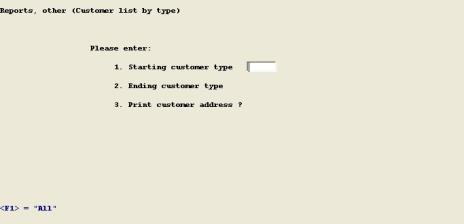
Enter the information as follows:
1. Starting customer type
Up to 5 alphanumeric characters, or Blank = Undefined, or <F1> = "All".
2. Ending customer type
Up to 5 alphanumeric characters, or Blank = Starting value.
3. Print customer address ?
Y or N. Enter N to just print the Customer Number, Customer Name, and the Order Discount Percent, or enter Y to also print the customer address.
This program prints an item price list for all items that are sold.
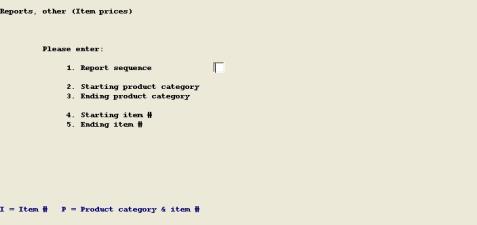
The data you enter are:
1. Report sequence
I for Item Number, or P for Product category & item #.
2. Starting product category
Up to 5 alphanumeric characters, or Blank = "Undefined" , or <F1> = "All".
3. Ending product category
Up to 5 alphanumeric characters, or Blank = Starting value.
4. Starting item #
Up to 15 alphanumeric characters, or <F1> = "All".
5. Ending item #
Up to 15 alphanumeric characters, or Blank = Starting value.
This program prints a special prices list for a special price category (Customer, or Customer Type) and range of records that you specify.
Select
Special prices from the Reports, other menu.
The following screen displays:
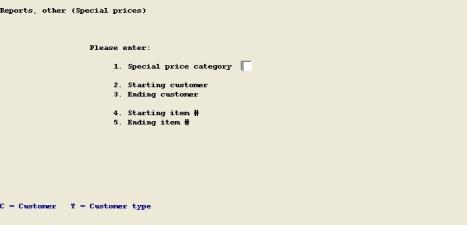
Enter the information as follows:
1. Special price category
C = Customer, or T = Customer Type.
If special price category = C:
2. Starting customer #
Up to 12 alphanumeric characters, or <F1> = "All".
3. Ending customer #
Up to 12 alphanumeric characters, or Blank = Starting value.
If special price category = T:
2. Starting customer type
Up to 5 alphanumeric characters, or Blank = "Undefined", or <F1> = "First", or <F2> = "All".
3. Ending customer type
Up to 5 alphanumeric characters, or <F1> = "Last", or Blank = Starting value.
4. Starting item #
Up to 15 alphanumeric characters, or <F1> = "All".
5. Ending item #
Up to 15 alphanumeric characters, or Blank = Starting value.