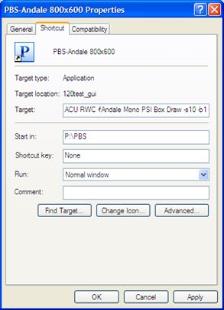
This chapter contains the following topics:
Introduction to Workstation Install/Configure
Install Adobe Acrobat for PDF Files
The workstation installation and configuration links to, and depends on the PBS software installed on the server. As a result, this step must be done after the server or single user PBS install step is complete.
At the workstation it is assumed that you have a proper connection to the network, that you have a drive letter mapped to the PBS server and the printers are installed that are needed for PBS printing. Each workstation that is to use a particular printer must have that printer installed and functional from that workstation as a Windows printer using Windows drivers. It is beyond the scope of this document to explain these settings and procedures. Read the manuals that are supplied by the operating system or printer manufacturer for details on this.
There are several different steps to the Workstation installation and configuration.
| • | Install the PBS Startup and shortcut tuning |
| • | Update the Windows Registry - Starting with PBS 12.03 the registry no longer requires updating |
| • | Configure the local virus scanning software so that it “trusts” PBS files. This is optional. |
| • | When using thin client, turn off workstation firewall product to increase performance. This is optional. |
If you are using a single-user version of PBS, then you will still need to review these steps and do the ones that are necessary. The major difference will be that the 'server based software' is located on the local hard drive so thin client and fire-wall considerations will not apply.
|
Note |
When upgrading to a new version of PBS, especially from 12.02 to 12.03, uninstall your existing PBS startup menus using the Control Panel Programs and Features selection. Then install the new startup. Save a copy of the Uninst.isu file, located in the top-level PBS. The uninstall deletes it and this file is needed for the uninstall for every workstation. |
The User start menu items are Windows "Start " menu entries which provide access to the PBS system via a series of short-cuts.
All PBS User and PBS Admin short-cuts require a valid Windows drive mapping to the server where the PBS software is located.
|
Note |
PBS will not run unless you have at least one printer installed on the workstation. You will receive a Memory access violation error if you have not added a printer. |
If PBS is installed on a network server, you must have administration privileges to run the PBS startup installation from a Windows workstation.
Client Startup Installation
Download the from the PSI FMS site. Go to the updates/CommonUtil/PBS1204Start folder. Create a folder called Temp on the workstation, copy the PBSStartIconInstall.exe file to that folder and run the executable from the workstation.
If you have a disk, start the install by navigating to the disk folder pbs_startup and double click on PBSStartIconInstall.exe in that folder.
This PBS Startup will install Passport Business Solutions User menu shortcuts on the Windows Start menu.
The installed shortcuts make use of three PBS fonts and this will also install the new PBS Fonts. There are two menu shortcuts for each font. The shortcut font sizes are set to optimally work best for the workstation screen areas of 800x600 or 1024 and greater.
|
Note |
If you are using the Full Graphical screens, available from Version 12 and above, the size and colors of the Full Graphical screens are controlled by the workstation Display Properties settings. The Screen resolution on the Settings tab MUST be 1024 by 768 or larger when using the Full Graphical screens. The appearance tab controls the colors and font sizes. See the Windows documentation for changing these settings. |
Once the startup icons have been installed to the PBS startup menu, one or more of these items can be copied to the desktop should you want an icon on the desktop. Keep in mind that when you run the un-install, a desktop shortcut is not removed.
|
Note |
If you are licensed for Thin client, then you must install the startup intended for Thin client. For the Thin client startup, download the documentation and startup installation from the PBS FMS site. |
There is also an option to add the PBS Administration utilities shortcuts to your Windows Start menu. Use this option to install the following items on the Windows Start menu of the person in your organization who will be responsible for maintenance of Passport Business Solutions software.
The menu selections consist of:
| • | Passport Business Solutions file recovery utilities for each installed module. |
| • | Passport Business Solutions file initialization utilities for each installed module. |
| • | Passport Business Solutions general utilities: |
Add company
Multi-company Edit
Pathfinder
|
Note |
If you select a directory that does not contain PBS, you will get the Directory information window with the following message. -------------------------------------------------------------------------- ****** WARNING ******* The directory you have chosen does not contain PBS components. This install will only place START menu items for directories that contain PBS runtime components. Go back and select another directory or exit this installation!!!!!! Then select the Back button and browse to another location or select the Cancel button to cancel the installation. |
You must enter at least one printer on the workstation. If you do not, you will get a “Memory access violation. COBOL error at 0015be in ACUSTART.ACU” message.
If you have not already done so, read the Opportunistic Locking with Windows Shared Files in chapter 2.
There are several start options that relate to the PBS font and the workstation Display properties Screen area. These options are tunable and this is explained in the Modifying the PBS Shortcuts section later in this chapter.
Once the PBS startup icons have been installed to the Windows start menu, one or more of these items can be copied to the desktop. Do do so, Right click on the icon and select Copy. Then right click on the desktop and select Paste. Some users may not have the rights to do this. See your network administrator for help. When you run the uninstall, the desktop icons are not removed.
If you install the startups menu selections logged in as administrator it will not install the startups for other users. When other users log into PBS, they will see a PBS top bar instead of the full PBS menu.
The PSI fonts are installed off of an extended pathway of the administrator user account. If you view the fonts in the Window’s Font’s folder, the PSI fonts are shown as links to the administrator's fonts folder.
You can resolve this by deleting the links to the PSI fonts that were stored in the administrator's fonts folder and moving the PSI fonts to the Window’s, Fonts folder.
The uninstall differs if you used the 12.03 install vs. the 12.02 and earlier install.
There are two steps for removing the PBS 12.03 startup menus:
| 1. | Go to the folder where the PBS startup is installed (C:\Users\(Workstation-user)\AppData\Roaming\Microsoft\Windows\Start Menu\). right click on the Passport Business Solutions folder and select Delete. |
| 2. | Click on the Start menu, find the start menu folder called Passport Business Solutions, right click on the folder menu and select Delete. |
The fonts will remain installed.
See your system administrator if you do not have permission to do either of the above.
To uninstall the PBS Start Menu Items use the Control Panel Workstation Add/Remove Programs. On the workstation select
Start > Settings > Control Panel
Then select
Add/Remove Programs
Find the Passport Software Start Menu Items. It is usually in alphabetical order. Click on it to highlight it and then select Change/Remove. You will get the question.
Are you sure you want to completely remove the selected application and all its components?
Select Yes to uninstall the Start Menu items and the PBS Fonts. Select No keep the Start menu items.
|
Yes |
Uninstalls the Start Menu Items and PBS Fonts |
|
No |
Retains the installed items |
Uninstalling the Start Menu Items will not remove the PBS data or programs.
There is a file that the uninstall requires called uninst.isu. It is a log of what is installed. Each client uses this same file for uninstall. Make a copy of that file if you want to uninstall multiple clients and copy it back each time you uninstall a client. If that file is missing, during uninstall you will encounter a message indicating that the file cannot be found. To put the file back just re-install the client and then you can run the uninstall to completion.
There are several software manufacturers that produce a PDF viewer and a few that produce an editor. The one that we test with is from Adobe. We recommend that you use Adobe Acrobat Reader or Adobe Acrobat Pro.
There are two reasons why you may need Acrobat:
| 1. | If you are saving forms to PDF for viewing and emailing or printing reports to PDF using either -PDF- or -PDFP-, Acrobat is required for viewing the forms and reports. |
| 2. | Most of our user documentation is in HTML. However it is also available in PDF format and a few of our documents are only available in the PDF format. |
If either reason applies, then following the PBS install we recommend that you go to every workstation to verify that Adobe Reader or Adobe Acrobat Pro is installed on the Workstation. If not, install it.
To install Reader, go to the this site: http://get.adobe.com/reader/ and follow the download/install instructions. If your current setup with Acrobat with PBS is working and Adobe comes out with newer version, we recommend that you DO NOT immediately install it. Changes made to their software may cause the linking to the PBS software to cease working. If you do install the latest version of Acrobat and the PDF printing stops working in PBS, then un-install that version and re-install the previous version of Acrobat. Report the problem to Passport so we can find a solution.
Windows 8 and PDF Reader
Windows 8 is installed with a default PDF reader. It will allow you to view PDF files that are generated from PBS, but it displays them in a separate window which makes it difficult to get back to PBS. For optimum viewing of PDF files download and install Adobe Reader or Adobe Pro.
The Thin Client (T-C) Start Menu items provide access to the PBS system through the AcuConnect Thin Client system. There are three components to this system.
| • | The server based PBS software |
| • | The T-C host based portion of the system located on the server |
| • | The T-C workstation portion of the system |
The Start Menu items invoke the T-C workstation-based components which then connect to the T-C host-based software, and this connects to the PBS accounting system.
You must have the T-C hosting software installed and with a license that is activated on the server. Also PBS should be installed, configured and the service should be running on the server before you do this step. If not, then you will not be able to run PBS to test the connection.
The PBS T-C Setup installs the startup menu selections. It also installs the T-C client components on the workstation. During the installation you will be prompted for either the DNS name or Server IP address and the port number. This provides the address that allows the workstation to make the connection to the T-C hosting software on the server.
The T-C workstation software is configured to only allow access to the accounting system only. There is no option to install Thin client access for the administrative utilities. Therefore you will need to either access the utilities from the server by using batches in Windows, scripts in Linux or by being mapped to a network drive in Windows.
In order for this startup to work, you must be able to ‘ping’ the server. You should have administrative privileges when installing the start up.
To install the T-C client software and shortcuts on the workstation you must first download it from the PSI FMS site at this address:
You will need a login an password. Once the download is complete you may start the installation.
Font Options
There are several start options that relate to the PBS font and the workstation Display properties, Screen area. These options are tunable and this is explained later in the Modifying the PBS Shortcuts section of this chapter.
The uninstall differs if you used the 12.03 install vs. the 12.02 and earlier install.
There are two steps for removing the PBS 12.03 thin client startup menus:
| 1. | Go to the folder where the PBS startup is installed. right click on the folder and select Delete. You can find where it is installed by right clicking on the start menu icon and select properties. Look in the Target field on the Shortcut tab. |
| 2. | Click on the Start menu, find the start menu folder called Passport Business Solutions, right click on the folder menu and select Delete. |
See your system administrator if you do not have permission to do either of the above.
To uninstall the PBS Start Menu Items use the Control Panel Programs & Features on the workstation. On the workstation select:
Start > Settings > Control Panel
Then select
Add/Remove Programs
Find the Passport Software Thin Client selection. It is usually in alphabetical order. Click on it to highlight it and then select Change/Remove. You will get the question.
Are you sure you want to completely remove ‘Passport Software Thin Client’ and all its components?
Select Yes to uninstall the Thin Client Workstation Components and the PBS Fonts. Select No keep the Start menu items.
|
Yes |
Uninstalls the Start Menu Items and PBS Fonts |
|
No |
Retains the installed items |
You will get the message Uninstall successfully complete. Click on the OK button and close the Add/Remove Programs window.
Uninstalling the Start Menu Items will not remove the PBS server data or programs but only the connectivity software from this workstation.
There is a file that the uninstall requires called uninst.isu. It is a log of what is installed. Each client uses this same file for uninstall. Make a copy of that file if you want to uninstall multiple clients and copy it back each time you uninstall a client. If that file is missing, during uninstall you will encounter a message indicating that the file cannot be found. To put the file back just re-install the client and then you can run the uninstall to completion.
The Graphical version of PBS is a Windows application and is therefore subject to the controls and conventions (color, font etc.) that alter the “look” of the workstation screen properties. If you are using the Character version of the PBS, then modifying the shortcuts will have an effect on the look of PBS.
By changing the parameters entered in the “Target” field of the Start Menu selection shortcut you can do some fine tuning of the color, font size and other options. If you are satisfied with the way your software is displaying, skip this section.
You may also modify the Run parameter to display PBS for either a Maximized or Normal window.
|
Note |
If you are using the Full Graphical screens, released with Version 12, shortcut modifications will have no effect on these screens. The size and colors of the Full Graphical screens are controlled by the workstation Display Properties settings. The Screen resolution on the Settings tab MUST be at least 1024 by 768 or larger when using the Full Graphical screens. The appearance tab controls the colors and font sizes. See the Windows documentation for changing these settings. |
When displaying text in a Windows graphical environment there are many factors that affect how the text appears. Among them are:
| • | Screen resolution (800x600, 1024x768, etc.) |
| • | Font selection |
| • | Font size |
| • | Windows color scheme such as ‘skin’ or ‘style’ |
The size of the Passport Business Solutions Windows application cannot be directly changed with mouse dragging. Because of this, PSI has provided a set of Start Menu items for 800x600 and 1024 and up workstation Display properties Screen areas.
If you would like to experiment with font sizes, bold and italic characteristics, the following tips will help with this. Also, if you want to take advantage of the fonts with the admin start menu items and the batch file start ups, then you can modify them as well.
There is a direct relationship between the Windows Display properties Screen area and the scalable font size used to access PBS. The Startup installation provides access to PBS on Start - Programs - Passport Business Solutions and installs the PBS fonts. These start menu items are set to access the PBS fonts and some default font characteristics. You can modify these characteristics.
Several command line parameters are available that can affect PBS display properties.
Font characteristic command line parameters
|
-c |
To modify the display’s color scheme and box frame characteristics The values are: “0” - Passport blue on gray “1” - “Classic RealWorld” white on black “2” - use “+”, “-” and “|” for box draw characters “4” - use AcuCorp special BoxDraw commands |
|
-f |
To specify the font that will be used for the display |
|
-s |
To specify the font size |
|
-b1 |
To specify that the font displays in bold |
|
-i1 |
To specify that the font displays in italics |
If a specific font is not designated in the start menu item or batch, then PBS defaults to using the terminal font. The terminal font is fine to use, but the variety of sizes is more limited than the Passport fonts.
We recommend that you only use the PBS fonts. Unlike other fonts, these will display Passport Business Solutions screens outlined with line-draw characters. Other fonts will not display lines correctly and may display @ signs or other characters where a line would normally appear.
|
Note |
If the workstation start menu item is set up incorrectly, you may not be able to access Passport Business Solutions. If you attempt to use a font size that is larger than the Windows screen will allow, slider bars will display allowing you to still view the screens. If the font size is too small, you may not be able to see all buttons at the top of the screen. |
The following is one example of accessing and modifying a start menu item:
1. From the Passport Business Solutions workstation, right click on Start and select Open.
2. You will need to navigate to the Passport Business Solutions start menu items.
There should be several menu items already installed:
PBS - Andale 800x600
PBS - Andale 1024 and up
PBS - Courier 800x600
PBS - Courier 1024 and up
PBS - Lucida 800x600
PBS - Lucida 1024 and up
You may choose to change or copy any of these. Note: once changed, the previous ‘system’ font will not be accessible unless you change it back. In our example we are changing the PBS - Andale 600x800.
3. Right click on the icon and select Properties. You will view a window similar to the following:
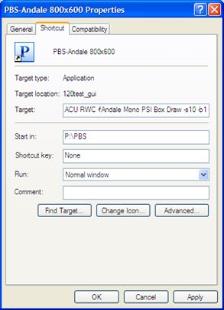
4. Adjust the start menu item Target field parameters following the "RWC -c0" to utilize the italics.
The example below, shows a Target before and after a change. The after will have the font a size larger and will display in italics.
Before:
"P:\pbs\bin\wrun32.exe" -w -c CBLCONFI ACUSTART.ACU RWC -c0 -fAndale Mono PSI Box Draw -s10 -b1
After:
"P:\pbs\bin\wrun32.exe" -w -c CBLCONFI ACUSTART.ACU RWC -c0 -fAndale Mono PSI Box Draw -s11 -b1 -i1
Once you have found an acceptable display setting, you may choose to modify these on all workstations accessing Passport Business Solutions. You can copy this link/icon to the other workstations.
The original or "classic colors" is an available option when running PBS in Character mode. The Valid G/L accounts screen with the original colors looks like the following.
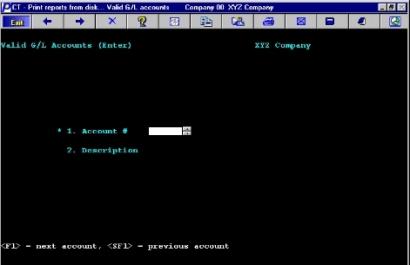
If you would like to use the original colors you will have to modify the shortcut to include a -c1 option. The following is a shortcut Target field with this option.
“P:\pbs\bin\wrun32.exe” -c CBLCONFI -w ACUSTART.ACU RWC -c1 -fAndale Mono PSI Box Draw -s10 -b1
The -c1 option is entered after the letters RWC. There needs to be a space before and after the entry.
Any of the Passport Business Solutions shortcuts (including administrative shortcuts) can have any of the various parameters. This also applies to the batch files.
Configuration File Option
There is a setting in the cblconfi file that activates the run options. The setting is:
NORMALIZE_FLG Y
The default setting is Y. If it is set to N, then PBS will not respond to changes to the Run field and will always start maximized. Also, see the COBOL Configuration File appendix.
Shortcut Options
One of the shortcut fields is Run:. There are three options with the Run field.
|
Option |
Description |
|
Normal window |
Normal means it is not full size of the screen but a smaller window |
|
Minimized |
This opens PBS on the desktop. This setting is not recommended. |
|
Maximized |
The PBS window will open maximized which means it will be the full size of the screen. |
The default shortcuts are installed with a setting of Normal window.
If you use multiple monitors, then the Normal window setting is recommended.
If your workstation is accessing PBS via Thin-client, you can ignore this section.
Passport Software recommends that any virus scanning software on the workstation be configured to trust the PBS software file types. PBS is based on heavy I/O (Input/Output), frequently opening files and reading records. Using virus scanning software can slow I/O down. Also we have found that virus-scanning software can even cause file errors.
To configure your virus scanning software to trust our software, set it up to not scan the following file types in the PBS directory and sub directories:
|
Extension |
File type |
|
*.DAT |
Data file |
|
*.VIX |
data file index |
|
*.ACU |
PBS programs |
It is extremely unlikely that these PBS file types would ever become infected because a virus or Trojan needs an executable program to launch it.
If you are not using Thin-client, then you can ignore this section.
We have found that firewall software that has real-time monitoring of Internet activity can significantly effect PBS performance when accessing PBS using Thin client. The performance degradation may vary based on the firewall software, client specifications and network setup.
If you suspect that the firewall software is having this effect, turn off the client firewall software and if the access performance to PBS improves you will need to re-configure the firewall to minimize the performance hit.
|
Note |
Older operating systems, such as SCO Open Server 5.06 does not acknowledge the Thin client connection at all if operating behind a router where port mapping or address translation is taking place. |