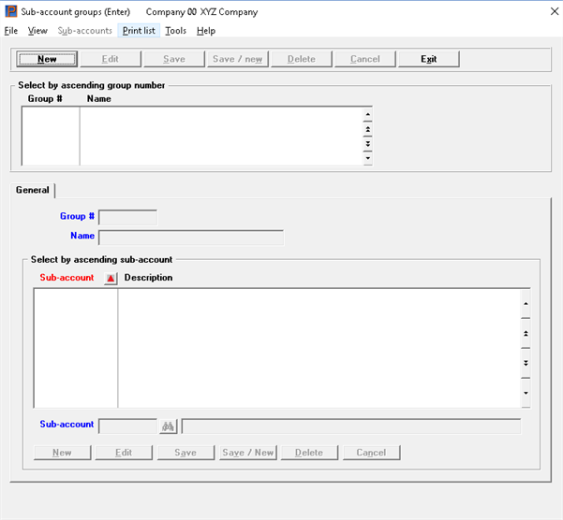
This chapter contains the following topics:
Grouping Cost Centers and Subaccounts
You may have chosen (in Company information) to incorporate separate cost center into your account numbers. If so, you can print most General Ledger reports for either a single cost center, sub account, or for the company as a whole.
You may also want reports that include some but not all cost centers or sub accounts.
The way to get them is to define beforehand which cost centers or sub accounts belong in which group. You can then request a report for any group.
There are two cases in which you can skip this chapter:
| • | If your account structure has only one segment (the main account). |
| • | If you only want reports for one cost center (or sub-account) at a time. |
You cannot arrange groups into hierarchies since a group may not include another group. Fortunately this is not necessary since groups may overlap one another to any extent desired.
Cost centers and sub accounts are part of the System Manager (CTL) because they are used throughout the Passport Business Solutions software. By contrast, groups are used only within G/L and so appear on the G/L menu.
Select
Sub acct / Cst cntr groups from the Master information menu.
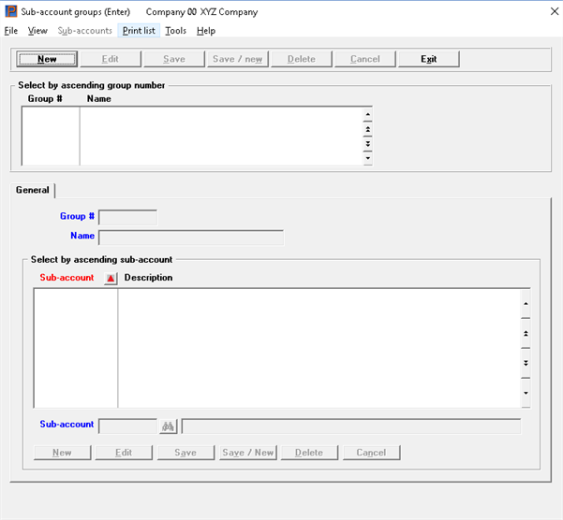
On this screen you can work with new groups or edit existing records.
There are two list boxes that display on this screen. The one on top is for the group number and name and the other is for the sub-account / cost center and description. For existing records the focus can be on either one.
The list box on top of the screen displays up to 6 group records at a time. The lower list box displays up to 18 sub accounts or cost enters.
You may sort groups by group number in the upper box and sub-account number in the lower box, both in ascending or descending order. To select a field or change the sort order, click on the column name or the arrow to the right of the column name or use the View options. Only column names in red may be sorted.
To locate a record, start typing a group number or sub-account / cost center sequence depending on which sort field is selected. You may also use the up/down arrows, Page up, Page down, Home and End keys to locate a record. The <F1> and <SF1> keys function they same as the arrow keys.
Group records that display in the list box are available for changes or deletion. The fields for the selected group record display beneath each list box.
When a group record is found, you may select the <Enter> key or Edit button to start editing.
There are two sets of buttons on this screen. The top set is for saving everything on a new record and editing the group name field. The bottom set is for editing and adding new sub-accounts / cost centers.
When you are adding or editing existing groups, you have the following button and keyboard equivalent options:
|
Button |
Keyboard |
Description |
|
New |
Alt+n |
To enter a new group |
|
Edit |
Alt+e |
To edit an existing group |
|
Delete |
Alt+d |
To delete and existing group record. You may also use <F3> to delete |
|
Save |
Alt+s |
To save the new or edited group record |
|
Save/New |
Alt+w |
To save the new or edited group entry with the program ready to enter a new group record |
|
Cancel |
Alt+c |
To cancel the entry of the new group record or cancel the editing of an existing group record |
|
Exit |
Alt+x |
To exit the screen. The <Esc> key may also be used |
Character Mode
The character mode screen contains two parts. The first part only allows viewing Fields 1 and 2.
After entering those fields, a box displays to allow you to enter the members (cost centers or sub-accounts) which are to be included in the group.
If this is an existing group, the members already present in that group appear in sequence like here:
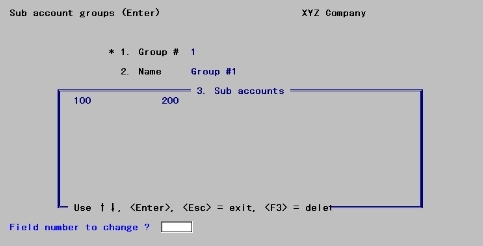
From this screen you can work with both new and existing groups.
Enter the following information:
Options
Enter the group number, or in character mode use one of the options:
|
<F1> |
For the next group |
|
<SF1> |
For the previous group |
|
Format |
Eight characters |
|
Example |
Type 1 |
Enter a name for this group.
|
Format |
30 characters |
|
Example |
Type Group #1 |
A group may have as many as thirty-two, or as few as zero, members. A member may be included in more than one group, but cannot appear twice within the same group. It is legitimate for a cost center or sub-account to be excluded from all groups.
|
Note |
Each cost center or sub account must already have been defined in the System Manager module’s Cost Centers or sub accounts selection. Note that blank or zero entry is allowed only if defined as a valid segment in Cost Centers or sub accounts. |
Do not attempt to delete a member by blanking it out; use <F3> or the Delete button for that purpose.
The members are arranged in a table, with the current member highlighted. The description of the currently-highlighted cost center or sub account displays at the bottom of the box.
Existing members can be changed by overwriting them. To add a new member, move to any blank position and key in the member.
Members need not be entered in sequence. When you complete the entry the sequence will be restored automatically, and any gaps closed up.
Character Mode
The remaining instructions for entering cost centers and sub account groups is for character mode only.
Options
Enter a member. You may also use the options:
|
<Up> |
To move to the next member, or to move from the first segment to the second of a two-segment cost center. From the end of the table, this key wraps forward to the beginning. |
|
<Down> |
To move to the previous member, or to move from the second segment to the first of a two-segment cost center. From the beginning of the table, this key wraps back to the end. |
|
<Esc> |
To terminate member maintenance and return to Field number to change ?. If the member consists of two segments, this option is only available in the first segment. |
|
<F1> |
For the next cost center or sub account on file |
|
<SF1> |
For the previous segment |
|
<F3> |
To delete this member. If the member consists of two segments, this option is only available in the first segment. |
Neither segment of a cost center may consist of All. If you wish a group to include all divisions within a department, enter a separate member for each cost center in that division.
|
Format |
As defined in Company Information |
|
Example |
Press <F1> for the first sub account Press <Enter> to accept sub account Press <Esc> to conclude entry |
Options
Make any further changes to this group. If this is an existing group, you may also use one of the options:
|
<F1> |
For the next group |
|
<SF1> |
For the previous group |
|
<F3> |
To delete this group. Do not do this if you still have any financial reports referencing this group |
Select
Sub acct / Cst cntr groups from the Reports (Lists} menu.
Only a printer selection screen appears because all groups are printed unconditionally.