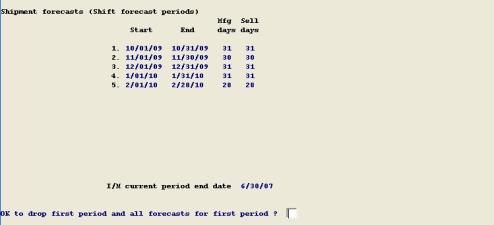
This chapter contains the following topics:
Introduction to Shipment Forecasts
Maintenance of item shipment quantity forecasts and use of those forecasts by master schedule and MRP explosion planning programs are optional features. You may elect to forecast selected products or service parts for which demand is predictable with reasonable accuracy. Forecasts allow you to plan item requirements and related supply orders beyond the horizon of booked customer order backlog and open or firm supply orders.
To allow use of forecast information by master scheduling or by MRP explosion planning programs, you must first:
| • | Initialize and maintain the Forecast Periods. |
| • | Define item Planning Groups, specifying which of the Planning Groups include forecasted items, and if the Group's items are to be forecasted as a total group or as individual items. Assign the appropriate Item Numbers to the defined Planning Groups. |
| • | Enter and update shipment quantity forecasts with this function. |
"Estimated average daily sales" rates from Item Master records may optionally be used as defaults when entering shipment forecasts. Item Master estimated daily rates are only used by Master Scheduling & MRP if those rates are converted to shipment forecasts with this package.
When you run other master schedule or MRP planning programs, you will also have the planning run time option of including or excluding shipment forecasts on file in planned requirements.
If you use shipment forecasts, it is recommended that you use PBS Manufacturing Customer Order Processing. Availability of customer order backlog and period-to-date shipments, updated by that package, allows proper calculation of period requirements by the Master Scheduling & MRP planning programs. When a period forecast has been totally "consumed" by period backlog (plus period-to-date shipments for the current period), item requirements will include the backlog but no forecast balance. When a period forecast is only partially consumed, item planned requirements will include backlog plus the unconsumed forecast balance.
Use this function to shift forecast periods, and to add or change shipment forecasts. Other programs allow you to display shipment forecasts, print the shipment forecasts report, and change Item Master estimated daily sales rates
After you have initialized Forecast Periods, you may use this program to easily drop the first forecast period and add one new period as you start each new forecasting cycle.
Select
Shift forecast periods from the Shipments forecast menu.
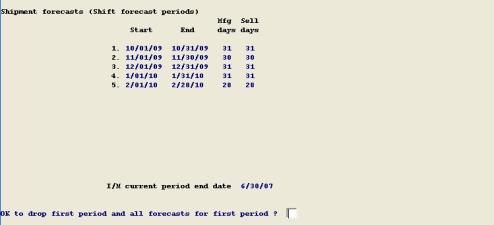
The forecast periods are displayed, and you are asked if it is "OK to drop first period and all forecasts for first period ?". If you answer N, you exit the program. If you answer Y, the screen redisplays with periods shifted to exclude the first period originally displayed.
You are prompted to enter the End Date and Sell Days for the new period at the end of the forecasting horizon. When you answer N to "Any change to period added ?", the program asks "Are you sure ?". Answer Y to complete the shift, and a short processing time will occur to shift the forecast quantity data in the Planning Group Item records on file.
Use this program to enter shipment quantity forecasts by Forecast Planner, Planning Group, and Item Number.
Select
Enter from the Shipments forecast menu.
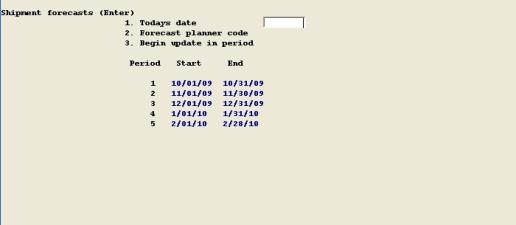
1. Today's date
Entry Format: 6 digits in MMDDYY sequence.
Default: System date.
2. Forecast planner code
Entry Format: Up to 3 alphanumeric characters, after which the name is displayed from the Planner/Buyer File.
3. Begin update in period
Entry Format: Up to 2 numeric digits.
Default: The first forecast period with a Starting Date that is greater than the entry for Today's Date.
To enter shipment forecasts, enter:
Planning group #
Up to 6 alphanumeric characters, or press <F1> to retrieve the next Forecast Group assigned to the Forecast Planner.
Entry must match a Planning Group on file for which items are forecasted and which references the Forecast Planner Code previously entered.
If a valid entry, the Planning Group description displays and you answer Y to confirm the Group.
Item #
Up to 15 alphanumeric characters, or press <F1> to retrieve the next Item assigned to the Group.
This field is bypassed and "Group forecast" displays if the Planning Group record indicates the group items are forecasted as a group.
The forecast calendar and various reference data, including PTD, YTD, and Last Year quantity sold statistics and previously entered period forecasts are displayed. If you use PBS Manufacturing Customer Order Processing, scheduled backlog quantities by period are also shown. For a total Group Forecast, these are summary values for all items in the group. For an individual item forecast, the Item Master estimated daily rate also displays on this screen. You then specify the forecast quantity entry method as:
Totals or daily rates
T = Totals, or D = Daily rates.
The program will automatically convert period Forecast Totals entered to equivalent Daily Rates, or convert Daily Rates entered to period Forecast Totals by using the period Sell Days factors.
If you select the Totals method of forecast entry, you enter the period total forecast quantities beginning at the period you specified on the previous screen:
Fcst-total
To change a previously entered non-zero total, you must first press <F1> when at the period.
Enter up to 8 numeric digits. Zero is allowed.
Press <F2> to skip all remaining entries.
If you select the Daily Rates entry method, the program asks if you want to enter the same Daily Rate for all periods, starting with the first update period specified on the preceding screen. If you answer Y, you are prompted to type in the desired Daily Rate, up to 6 numeric digits plus 3 decimals, and the updated period rates will then automatically display. If you answer N, you are prompted to enter period Daily Rates, beginning at the first update period specified on the preceding screen:
Daily rates
To change a previously entered non-zero rate, you must first press <F1> when at the period.
Enter up to 6 numeric digits plus 3 decimals, or <F1> to default to the Item Master daily rate. The Item Master daily rate default is not available for total Group forecasts.
Press <F2> to skip all remaining entries.
You are not allowed to change forecast totals or rates for periods earlier than the first update period specified on the preceding screen. Press F3 at "Field number to change ?" to zero out all forecast quantities for all periods.
If items in the Planning Group are forecasted as a Group, a third screen displays all of the items assigned to this Planning Group. On this screen you enter "Daily rates for forecast allocation". These are the weighting factors assigned to each item in the Group for the purpose of allocating portions of the total Group forecast to individual items. In other planning programs that use this information, these forecast allocation factors are summed for all of the items in the group. The period forecast for an item is determined by multiplying the period forecast for the group by the item's forecast allocation factor, and dividing the result by the sum of the allocation factors for all items in the Group.
The "Item Master estimated rate" of average sales quantity per day is displayed as a reference on the group item allocation screen. To the right of each Item Master rate is the "Sales forecast method code" (S = Statistical, U = User, N = No forecast) pertaining to that daily rate.
The program asks if you wish to "Change all forecast allocation rates to the Item Master estimated rates ?". If you answer Y, the forecast allocation rates are automatically set to the Item Master estimated rates. You are allowed to modify the following fields:
Apply fcst?
Y or N. Initially defaults to Y.
This answer determines whether part of the total Group forecast will be assigned to this item by other planning programs. You may wish to only apply the Group forecast to some of the higher volume products in the group, answering N for some of the lower volume items in the Group.
Day-rate-for fcst alloc
Daily rate used for forecast allocation, up to 6 numeric digits plus 3 decimals. Zero is allowed.
This program provides a convenient, alternative way to make changes to the Item Master fields for "Estimated average daily sales rate" and "Sales forecast method", rather than using the "Item masters" function in Inventory Management.
Select
Change item estimated rates from the Shipment forecasts menu.
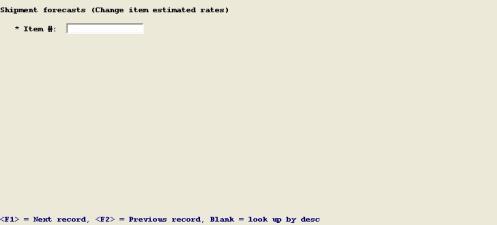
Enter the following fields:
* Item #
Up to 15 alphanumeric characters, or Blank to look up by description.
Several of the Item Master fields display. You are allowed to change:
1. Est avg daily sales
Up to 6 numeric digits plus 3 decimals.
2. Sales forecast method
N = No forecast, S = Statistical, U = User forecast.